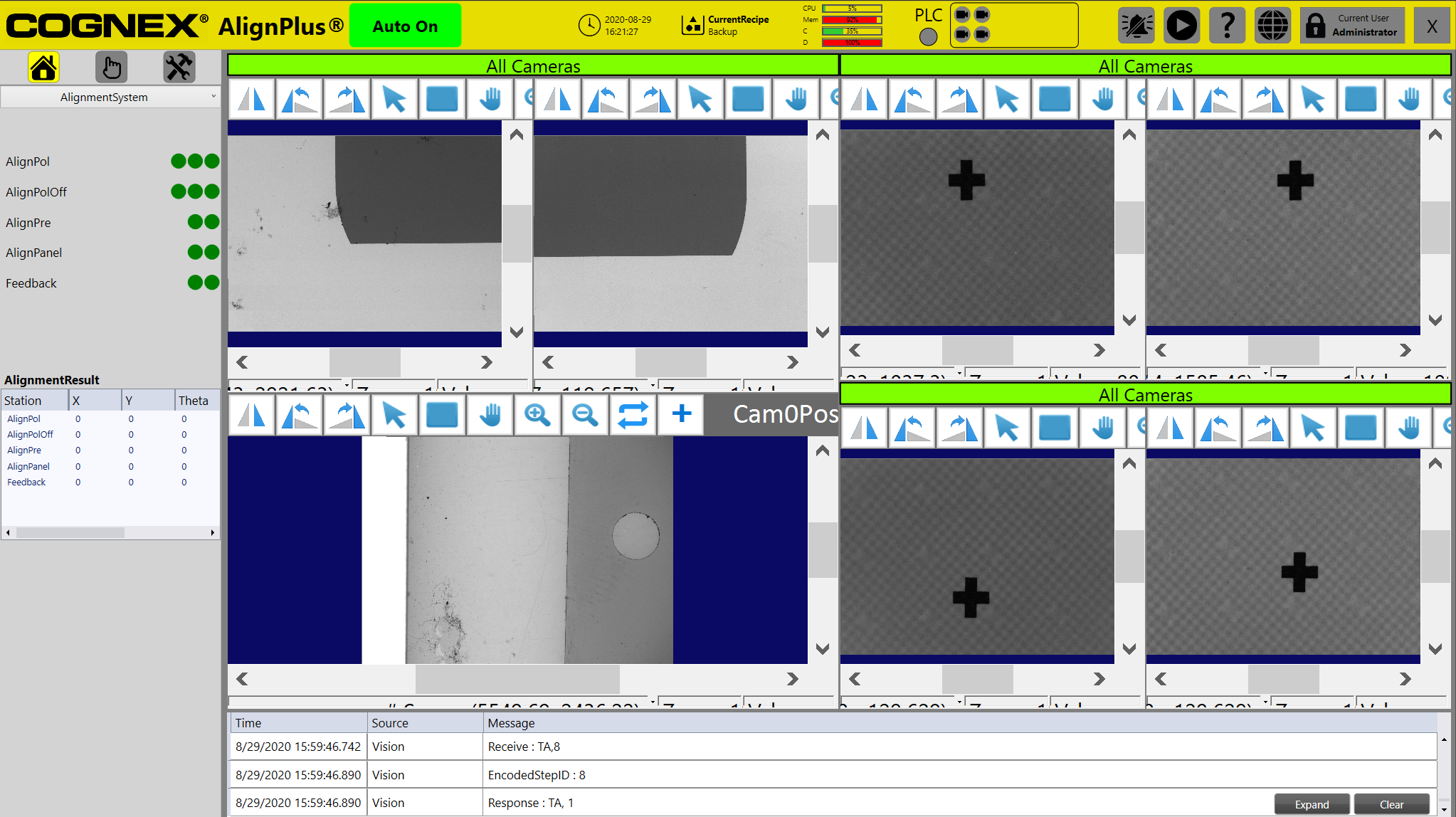Alignment Master Display
In setup mode, each feature finder component in the configuration wizard will have an individual multiple display, and each alignment component will have one display which merges all its connected finders' multiple displays. Besides that, all feature finder displays from all stations will be merged into one alignment master display. The master display will also be used in manual mode and auto mode.
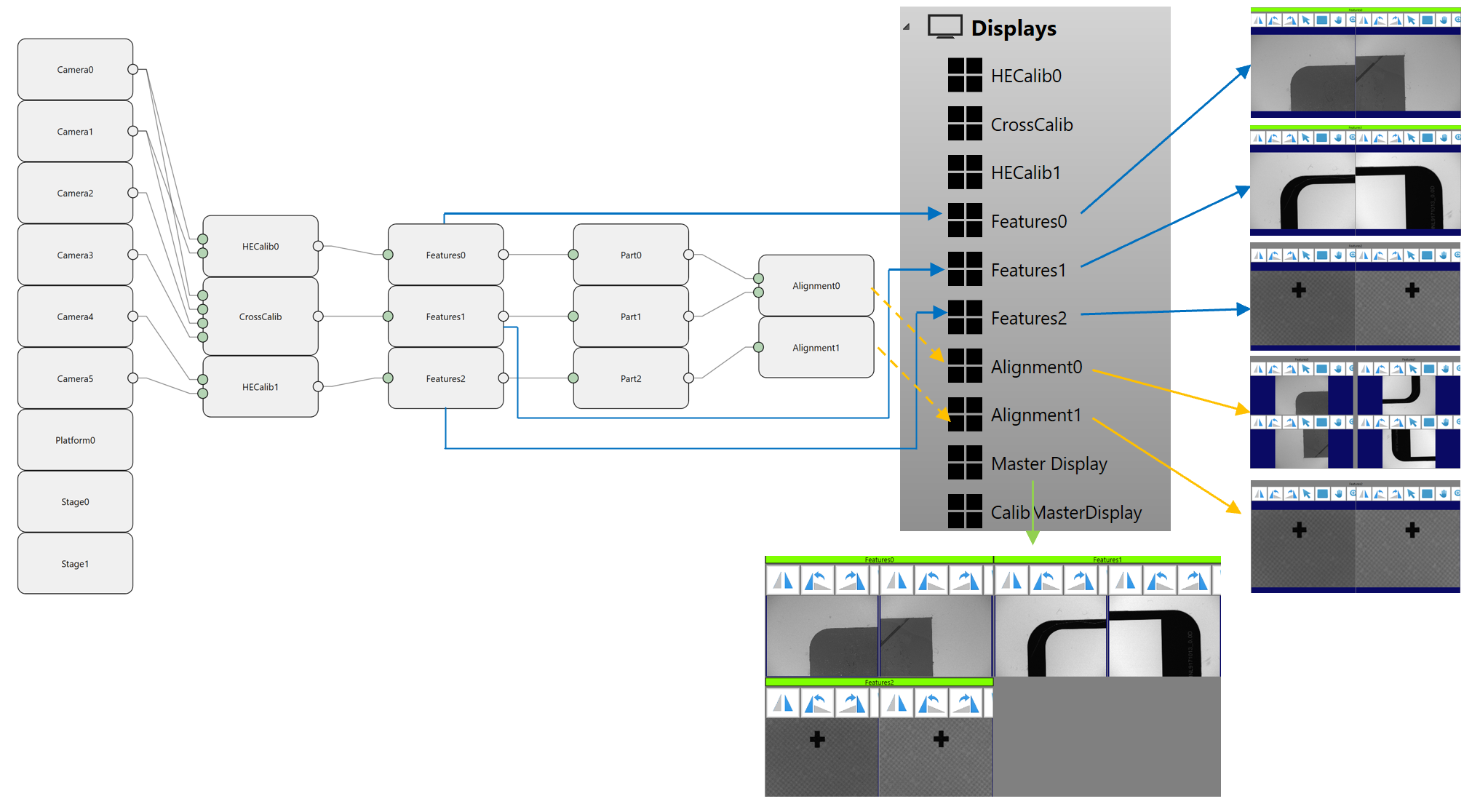
Master Display Layout
The default alignment master display layout may not be well arranged by default. In this case you can use master display configuration function to adjust it.
Click Configure Master Display option under AlignPlus menu to open master display configuration function, it can be opened when program is running in test mode so that you can see the effect quickly after layout is adjusted.
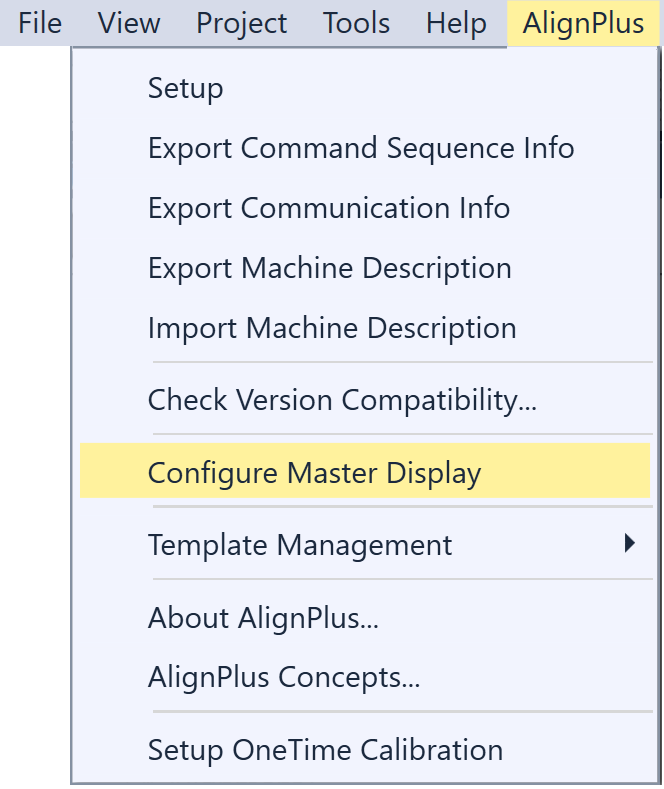
In the example below, the whole display area are divided into a 2X2 zones, FindPol, FindPre and FindPanel occupy the first three zones. However, the last one is left empty.
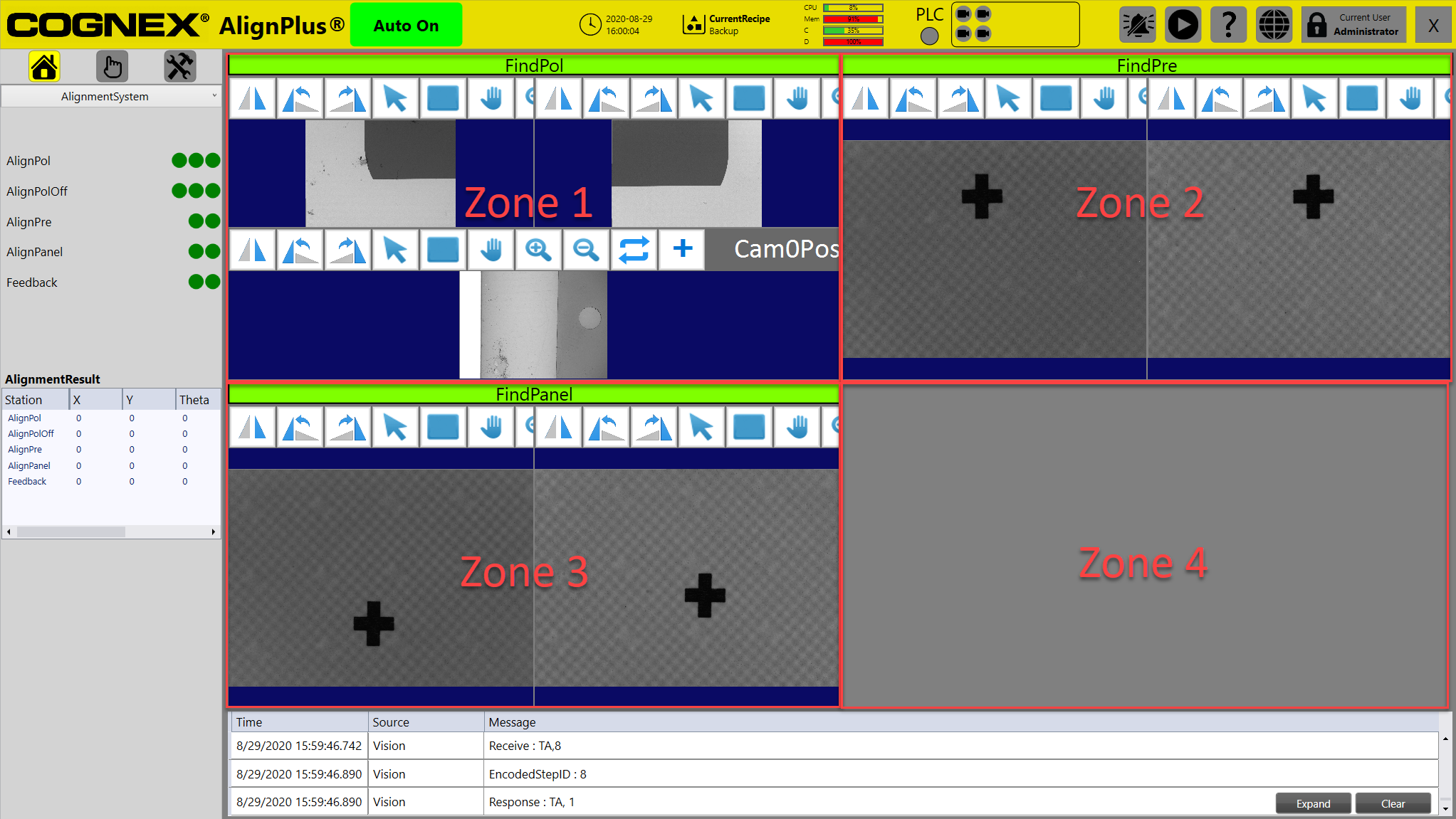
Here is the current display parameters.
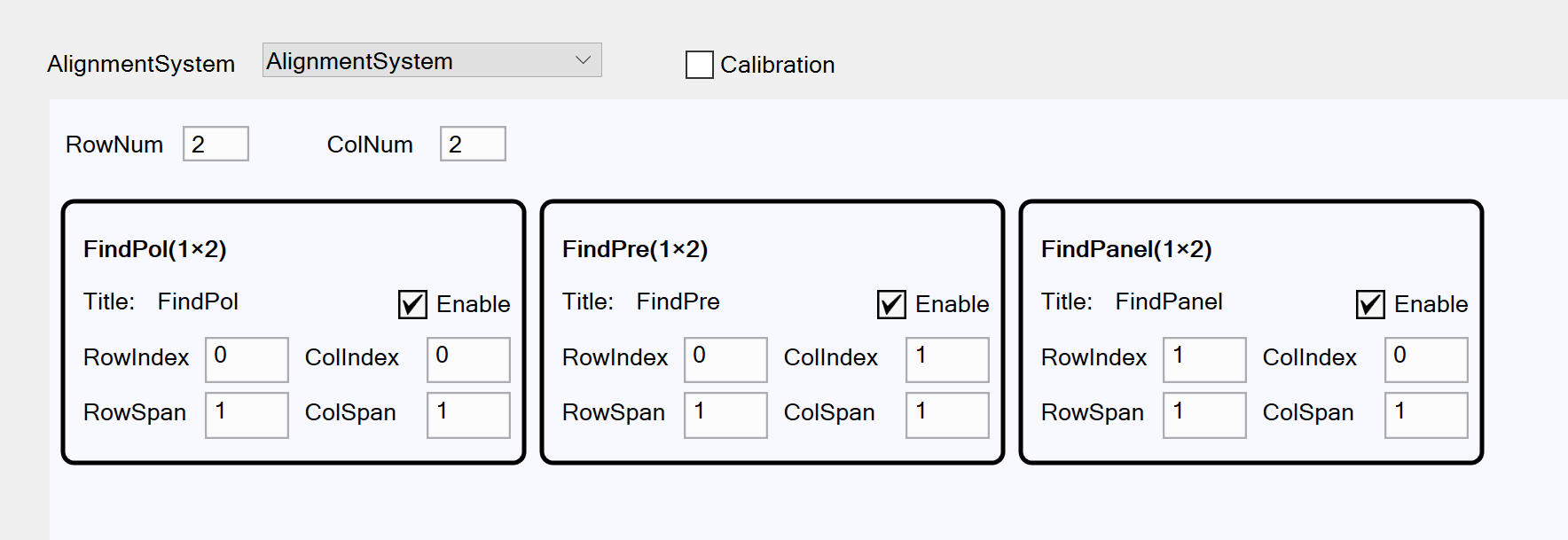
To utilize the last zone, we can swap move FindPanel from zone3 to zone4, and then expand FindPol to the second row. Here is the way to configure it.
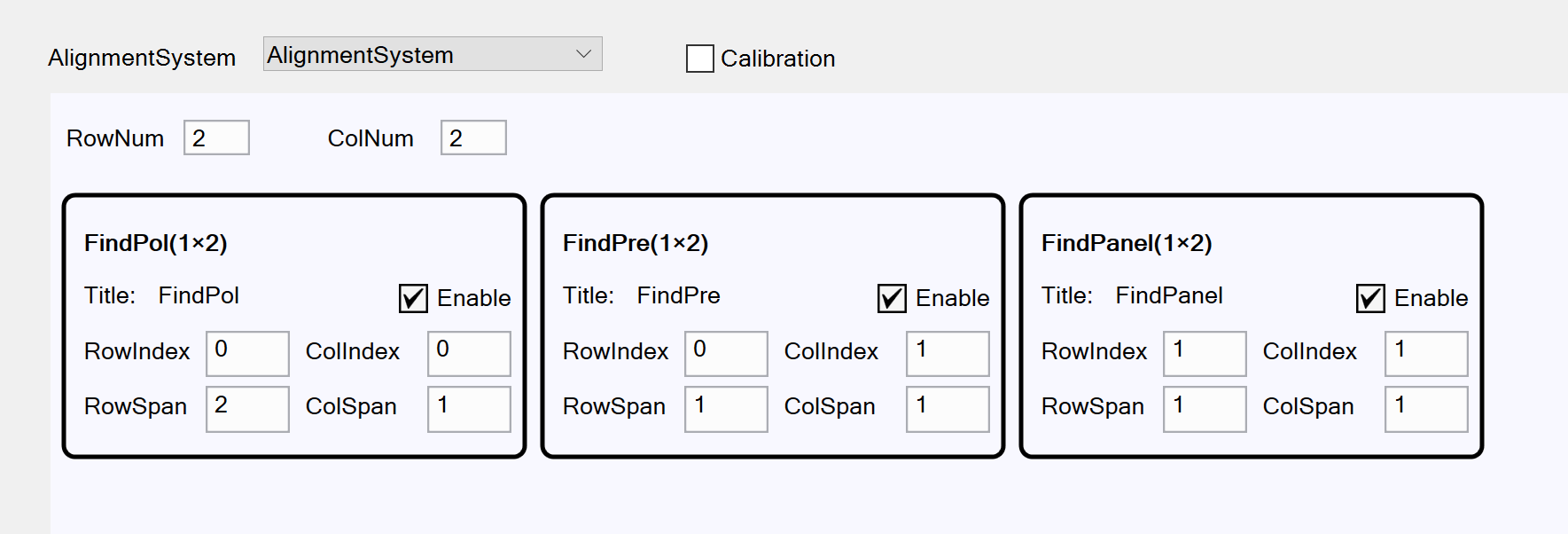
Click Apply button at the button of configuration page, there will be an dialog pop up to confirm it's a success or not. If it's not successful, the dialog will have a message to show what the error is such as:
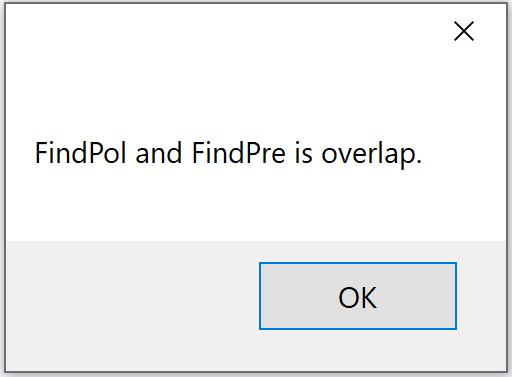
If it says layout finished, then it is successfully applied.
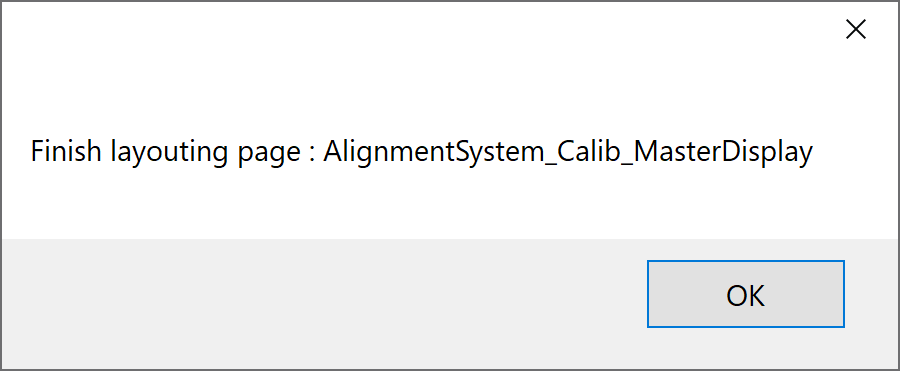
The new alignment master display will look like below after the change.