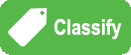Green Classify Tool
|
|
The Green Classify tool is used to identify and classify an object, or the entire scene, in an image. It can also be used to sort objects or gate further analysis. Once a Green Classify tool has been trained, it will assign a tag to the image, which the tool uses to assign a class to an image. The tag is represented by a label, and is given a percentage declaring the certainty the tool has for the classification it has assigned. There are two types of architecture are used for Green Classify; High Detail mode and Focused mode. High Detail mode and Focused mode use different architecture, so there are some differences in tool parameter options. And because of the different architecture, the results and time spent for training/processing are different. Please see below chart and use them for the right purposes.
There are a few ways the tool's classification capabilities can be used:
To use the tool, you provide a Training Set and then tag the images with an appropriate label. Once the images are labeled, train the tool. Then validate the tool by using images that were not used during training. |