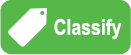Green Classify Tool
|
|
The Green Classify tool has been well-known for its fast and accurate image classification and widely adopted by many clients from countless fields that suffer from highly demanding classification environments. The Green Classify tool is used to identify and classify an object, or the entire scene, in an image. It can also be used to sort objects or gate further analysis. Once a Green Classify tool has been trained, it will assign a tag to the image, which the tool uses to assign a class to an image. The tag is represented by a label, and is given a percentage declaring the certainty the tool has for the classification it has assigned.
There are 3 types of architecture for Green Classify; High Detail mode, High Detail Quick mode, and Focused mode. Each mode uses different architectures, so there are some differences in tool parameter options. And because of the different architecture, the results and time spent for training/processing are different.
Green Classify Focused is an image classification tool which learns the pixel information of images that belong to the training set by feature sampling. It nicely can learn image information when your images are correctly labeled, when the ROI (Region of Interest) of your images are correctly set, and when a set of tool parameter values that catch the discriminative features well from the images in the training set are given. After it learns enough, in other words, it is trained enough, it can make a prediction for each image about which one belongs to a certain class. It samples features from images using a sampler whose sampling magnitude can be defined by users, which is also the case in all other Focused tools in VisionPro Deep Learning. It is quicker than Green Classify High Detail for producing classification results in most environments with serviceable performance.
Green Classify High Detail is an image classification tool which shows the best classification accuracy in most cases among all Green Classify tools. There is no sampler at its base because it samples from the entire image, which slows its training a bit but guarantees higher accuracy than Green Classify Focused tool in most cases. It has some different tool parameters and unlike Green Classify Focused, it uses Validation Set in training to pick up the best neural network classification model given the training data. Away from these, Green Classify High Detail is not much different from Green Classify Focused regarding how to train, process, and interpret the results.
Green Classify High Detail Quick is the speed-optimized version of Green Classify High Detail, sacrificing a little classification accuracy for much faster training speed. To extract the most speed available, it skips calculating the validation loss and picks the best neural network model using the results of the last epoch during training. Instead of using the validation set and the validation loss, it uses state-of-the-art learning algorithms to guarantee robust and decent results, which are a bit less accurate than Green Classify High Detail. One another big difference between Green Classify High Detail and Green Classify High Detail Quick is the number of supported tool parameters. Green Classify High Detail Quick requires only a handful of tool parameters that will reduce the effort for parameter tuning. Other than the number of available tool parameters, the use of validation set, and the speed-accuracy tradeoff, most of Green Classify High Detail Quick use flows are similar to those of Green Classify High Detail.
There are a few ways the tool's classification capabilities can be used:
To use the tool, you provide a Training Set and then tag the images with an appropriate label. Once the images are labeled, train the tool. Then validate the tool by using images that were not used during training.
|