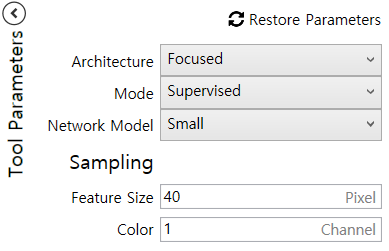High Detail Quick Mode Tool Parameters
When Red Analyze tool's Architecture parameter is set to High Detail Quick, the tool is configured to consider the entire image equally, like High Detail mode. This option is useful when you want to get more accurate or detailed results in pixel levels, at the expense of increased training and processing times.
However, unlike Red Analyze High Detail, you do not need configuring many parameters in Tool Parameters by hand because Red Analyze High Detail Quick requires only a few parameters due to its state-of-the-art training algorithm. There are only 2 categories of tool parameters for Red Analyze High Detail Quick: Training and Processing.
Restore Parameters
Restore Parameter button is designed for the easy turning back of tool parameter values to the values that you chose in the last training task. It remembers all values in Tool Parameters used in the last training session. So, if you changed any of its values and now want to revert this change, you can click it to roll back to the tool parameter values which are used in the last training. Note that it is disabled when the tool has never been trained or there were no changes from the initial set of tool parameter values.
The following steps explain how Restore Parameter works:
-
Restore Parameter button is always disabled when the current tool was not trained.
-
Once the current tool is trained, the checkpoint of parameter rollback is set to the values in Tool Parameters of the last training session. At this point, if you change any value in Tool Parameters, the button is enabled.
-
Click Restore Parameter button and it reverts the changed value to the value of the checkpoint.
-
If you train the current tool again, with some changes in Tool Parameters, then the checkpoint of parameter rollback is updated to the changed parameter values. Again, the button is disabled unless you make another change for the values in Tool Parameters.
-
If you make another change and click Restore Parameter button again, it reverts the changed value into the value of the updated checkpoint.
Note that if you re-process a trained tool after changing the values in Processing Parameters, the checkpoint of parameter rollback is not updated, and thus Restore Parameter remains enabled. The checkpoint is updated only after the training of a tool is completed.
|
Disabled |
Enabled |
Irreversible parameters that changing these parameters will reset the tool
Network Model, Exclusive, Feature Size, Masking Mode, Color, Centered, Scaled, Scaled Mode (Uniform/Non-uniform), Legacy Mode, Oriented, Detail
Irreversible parameters that these parameters are not invertible in nature
Low Precision, Simple Regions
Other irreversible parameters
Training Set, Heatmap in Green Classify High Detail and Green Classify High Detail Quick(This parameter does not affect the prediction performance)
Overlay parameter in Masking Mode in Blue Read