Get Value: EasyBuilder View
Returns the contents of a specified symbolic tag, such as an EasyBuilder Location or Inspection Tool result or job data.
Get Value Inputs
Syntax: GV["Symbolic Tag"]
| Parameter | Description |
|---|---|
|
"Symbolic Tag" |
The name of the symbolic tag, such as a Location or Inspection Tool result or job data (for example, "Job.Robot.FormatString.", "Job.FormatString"). |
Get Value Outputs
Returns a status code, followed by a line terminator, followed by the value contained in the specified symbolic tag. The status codes are:
| Status Codes | Description |
|---|---|
| 1 |
The command was executed successfully. |
| 0 |
Unrecognized command. |
| -1 |
The "Symbolic Tag" is invalid. |
| -2 |
The command could not be executed. |
Get Value Examples
In-Sight Vision Systems
You can return the data contained in a symbolic tag, such as an EasyBuilder Location or Inspection Tool result or job data, by sending a Get Value command.
-
Assume that your job is configured to communicate with a Mitsubishi robot controller:
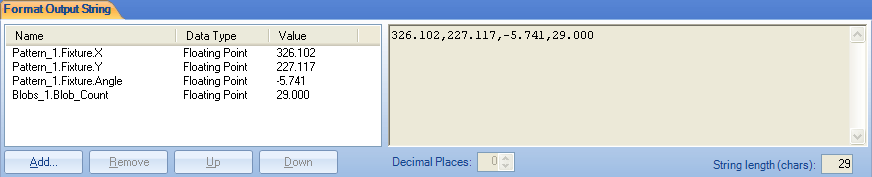
-
You need to retrieve the data string from the In-Sight vision system, using the Get Value Native Mode command. Issue the command GVJob.Robot.FormatString, as shown in the following telnet client window:
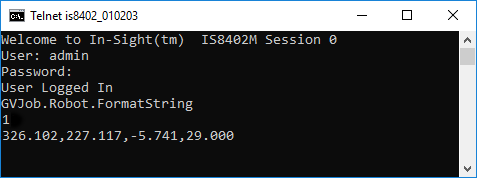
- The In-Sight vision system responds with 1, indicating that the command was successfully executed, and the data in the formatted string.
In-Sight 2000 Series Vision Sensors
When the In-Sight 2000 series vision sensor is configured to communicate with Serial Native, you can return the data, such as an EasyBuilder Location or Inspection Tool result or job data, by sending a Get Value command, GVJob.FormatString.
The data type returned from the Location or Inspection tool depends on the In-Sight 2000 series models.
| Tool | Models | Returned Results |
|---|---|---|
| Location Tools | In-Sight 2000 series vision sensors, except 2000-23M | Pass/Fail only (0 = False, 1 = True) |
| In-Sight 2000-23M | No Limitations | |
| Inspection Tools | In-Sight 2000-110, 120 & 120C vision sensors | Pass/Fail only (0 = False, 1 = True) |
| In-Sight 2000-130 & 130C |
|
|
| In-Sight 2000-23M | No Limitations |
- Go to the Communication application step. Click Add Device and select Serial Native.
-
On the Format Output String tab, click Format String. In the FormatString dialog, add the items you would like to return. In this example, the dialog is configured as follows.
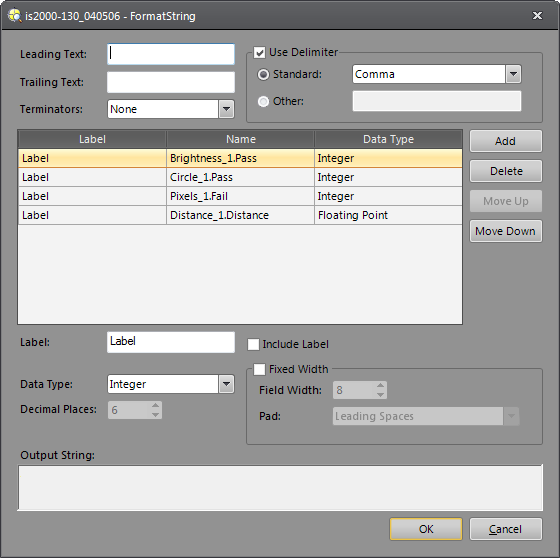
- Configure the Set Serial Port Settings tab.
- Place the In-Sight vision sensor Online.
-
Issue the command: GVJob.FormatString as shown in the following telnet client window:
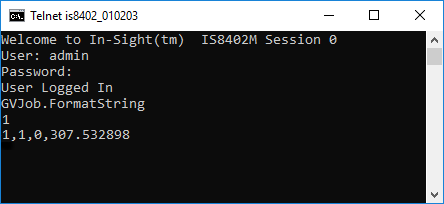
- The In-Sight vision sensor responds with 1, indicating that the command was successfully executed, and the data in the formatted string (Brightness_1.Pass = True, Circle_1.Pass = True, Pixels_1.Fail = False, Distance_1.Distance = 307.532898).