HMI Settings Dialog
The HMI Settings dialog is used to configure the Web HMI settings.
Display the HMI Settings Dialog
-
On the Sensor menu, click HMI Settings.
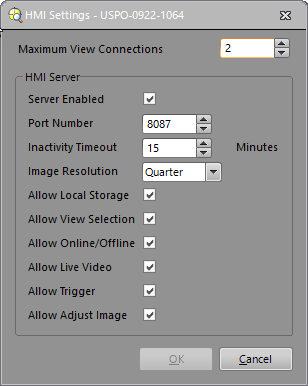
Maximum View Connections
The Maximum View Connections setting is used to configure the maximum number of the applications (In-Sight Explorer, In-Sight Display Control, In-Sight SDK, VisionView or Web HMI) allowed to be connected to an In-Sight vision system or sensor (1 - 5, default = 2). If you change the number of the Maximum View Connections, you must restart the In-Sight vision system or sensor for the changes to take effect.
- When the Maximum View Connections is set to 2 or more, additional image buffers are automatically allocated to the In-Sight vision system or sensor. For example, when the Maximum View Connections is set to 2 and the Image Buffers setting on the Image Buffers dialog is set to 3, 5 image buffers are allocated to the vision system or sensor. If the total number of image buffers exceeds the maximum number of image buffers available on the vision system or sensor, the maximum number of image buffers is allocated to the vision system or sensor. For more information, see Image Buffers Dialog.
- Increasing the number of image buffers may decrease the maximum number of the Web HMI connections you are allowed to have.
- The Maximum View Connections setting for In-Sight 2000 series vision sensor is 1 - 3, default = 2.
- Increasing the number of view connections will decrease the amount of RAM available for other tasks, such as loading jobs and acquiring images, and may degrade performance.
- For more information on how to use the multiple view connections with VisionView, see Multiple View Connections with VisionView.
Connection Mode
An In-Sight vision system or sensor can connect to only one application with the Standard View Connection and up to four applications with the View Only Connection.
| Maximum View Connections |
Standard View Connection (In-Sight Explorer, In-Sight Display Control, In-Sight SDK, VisionView or Web HMI) |
View Only Connection (VisionView or/and Web HMI) |
|---|---|---|
| 1 | 1 | 0 |
| 2 | 1 | 1 |
| 3 | 1 | 2 |
| 4 | 1 | 3 |
| 5 | 1 | 4 |
Standard View Connection
Allows any access level (Full, Protected or Locked). Typically, this connection mode is used by an application that performs various run mode actions such as editing interactive controls, placing the vision system or sensor online/offline, loading a new job or triggering the vision system or sensor.
If two or more applications are connected to an In-Sight vision system or sensor, you can establish only one application with the standard view connection. If you set the Maximum View Connection to 1, the application is connected automatically with the standard view connection.
View Only Connection
Allows only Locked access. With this connection mode, the application can only view the operation of the In-Sight vision system or sensor. All interactive controls, buttons such as Trigger, Online/Offline, etc. are disabled.
HMI Server
- Server Enabled: Select this check box to enable the Web HMI server.
-
Port Number: Specifies the port number (default = 8087) to use in the web address of the selected vision system or sensor. The port number is set to 8087 by default, but can be changed to any available port on the server.
Note: The following port numbers are not available: 21, 22, 23, 80, 502, 1069, 1070, 2222, 44818, and 50000. -
Inactivity Timeout: Specifies the amount of time (0 to 60 minutes; default = 15) the Web HMI application can remain inactive before the application logs you off. To disable the Inactivity Timeout, set the number to 0.
Note: The Inactivity Timeout setting does not apply to the vision system or sensor with the default credential (i.e., an admin user without password). - Image Resolution: Specifies the image resolution (Full, Half, Quarter or Eighth; default = Quarter) to use in the Web HMI display. You can improve the image transfer time by reducing the image resolution.
-
Allow Local Storage: Specifies whether or not your browser will remember the Web HMI configuration settings (image scale, image degrees, image offset and view settings). If the checkbox is selected (default), the Web HMI configuration settings are automatically saved each time you click the Switch View button or adjust the image display settings.
Note: Check your web browser's setting to make sure cookies and DOM/local storage are enabled. Otherwise, your Web HMI configuration settings will not be saved, and you may receive an error message. - Allow View Selection: Specifies whether or not the Switch View button is enabled in the Web HMI application.
- Allow Online/Offline: Specifies whether or not the Online or Offline button is enabled in the Web HMI application.
- Allow Live Video: Specifies whether or not the Live Mode button is enabled in the Web HMI application.
- Allow Trigger: Specifies whether or not the Trigger button is enabled in the Web HMI application.
- Allow Adjust Image: Specifies whether or not the Image Toolbar is enabled in the Web HMI application.