Job Pass/Fail Cell Setup Dialog
The Job Pass/Fail Cell Setup dialog allows you to monitor a cell, which contains a numeric result, to determine the job's overall pass/fail status. The job status can be sent as an output from the sensor to other applications, such as the Cognex VisionView.
- The Job Pass/Fail Cell Setup dialog is available only to admin-level users.
-
There are three watch cells (Job Pass/Fail cell, Filmstrip Watch cell and Record/Playback watch cell) with similar effects in In-Sight. All three watch cells can be set independently, and control different functionality.
- All EasyBuilder jobs displayed in the EasyBuilder View reference the same job pass/fail cell by default. If this cell reference is changed in the Job Pass/Fail Cell Setup dialog, it reverts to the default cell once the job is displayed again in the EasyBuilder View.
Set Up a Job Pass/Fail Cell
- Display the Job Pass/Fail Cell Setup dialog by clicking Job Pass/Fail on the Sensor menu (alternately, right-click on a cell and click Set Job Pass/Fail).
-
Enable the Use Job Pass/Fail Cell checkbox, to access the other controls in the dialog.
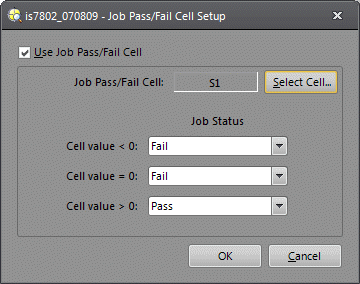
- Click Select Cell. The Job Pass/Fail Cell Setup dialog enters cell selection mode.
- Select the desired cell in the spreadsheet and press the Enter key to confirm the cell selection. The Job Pass/Fail Cell Setup dialog reappears, displaying the selected cell reference in the Job Pass/Fail Cell field.
- From the Job Status drop-down lists, define how the job pass/fail's numeric result maps to the job pass/fail status. Status options include None, Pass, Fail or Warning.
- Cell value < 0: The selected cell contains a numeric value that is less than zero. (default = Fail)
- Cell value = 0: The selected cell contains a numeric value that is equal to zero. (default = Fail)
Cell value > 0: The selected cell contains a numeric value that is greater than zero. (default = Pass)
Note:The following job status is automatically assigned in these cases:
- Cell contains non-numeric result, not #ERR (for example, a string): Pass
- Cell is empty: None
- Cell contains #ERR: Fail
- No cell selected: None
- Click OK.