Image Toolbar
The Image Toolbar is displayed when the Allow Adjust Image check box in the HMI Settings dialog is selected.
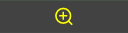
|
Zoom In | Click this button to increase the magnification level of the image. |
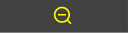
|
Zoom Out | Click this button to decrease the magnification level of the image. |
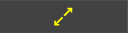
|
Fit | Click this button to fit the image inside the image window. |
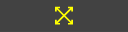
|
Fill | Click this button to fill the entire window with the image. No visible border will appear. |
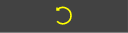
|
Rotate Counter-Clockwise | Click this button to rotate the image counter-clockwise in 90-degree increments. |
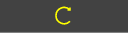
|
Rotate Clockwise | Click this button to rotate the image clockwise in 90-degree increments. |
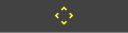
|
Show Pan Control | Click this button to display/hide the Pan Control  button. By default, the Pan Control button. By default, the Pan Control  button is displayed. button is displayed. |
|
|
Show Selected Pixel Data | Click this button to display the X, Y position and the RGB values of the selected pixel. |
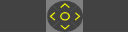
|
Pan Control Button |
Click the up, down, left and right arrow to move the image. Click the circle in the middle of the Pan Control button to reset the image to the original position. |