Configured Tags Pane (Configuration Editor)
The Configured Tags pane is a portion of the Configuration Editor window. This pane can show two different sets of information:
- If a sensor is highlighted in the Available Sensors pane, the Configured Tags pane will show all tags that have been added to your configuration from that sensor.
- When the root node ("All Sensors" or "Configured Sensors") is selected in the Available Sensors pane, the Configured Tags pane will be populated with all configured tags from all sensors. In this case, the Configured Tags list will be read-only; you must select an individual sensor from the tree in order to edit the Configured Tags for that sensor.
If a Job Tag is selected, you can double-click any of the fields (tag name, Access, Data Type) to modify their values. Sensor Tag fields cannot be modified.
The following is an example of the Configured Tags pane when a sensor is selected in the Available Sensors tree:
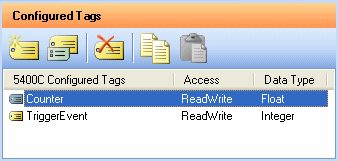
Tool Bar Icons
|
|
Adds a new tag to the configuration. |
|
|
Edits the properties of the selected tag (Job Tags only.) |
|
|
Removes the selected tag from the configuration. |
|
|
Copies the selected tag. |
|
|
Pastes the selected tag. |
Tag Status Icons
|
|
This tag is added to your configuration. |