Compare Jobs
In-Sight Explorer allows you to compare two job files and view a report showing their differences.
To compare two jobs:
-
Click System > Compare Jobs in the top left menu bar of the In-Sight Explorer application.
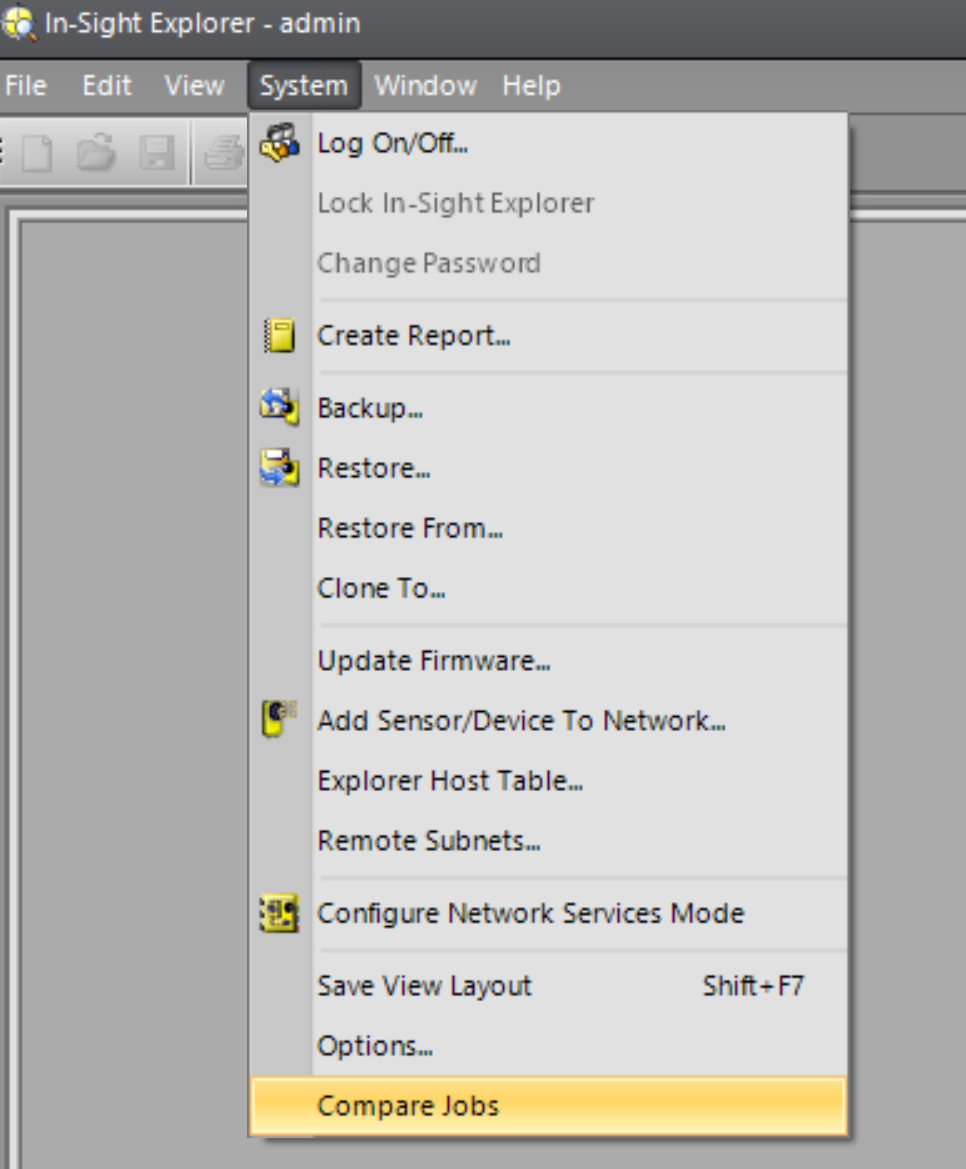
-
In the Compare Jobs window, click on the Select Job button next to the Job fields (Job A and Job B) to select the jobs you want to compare.
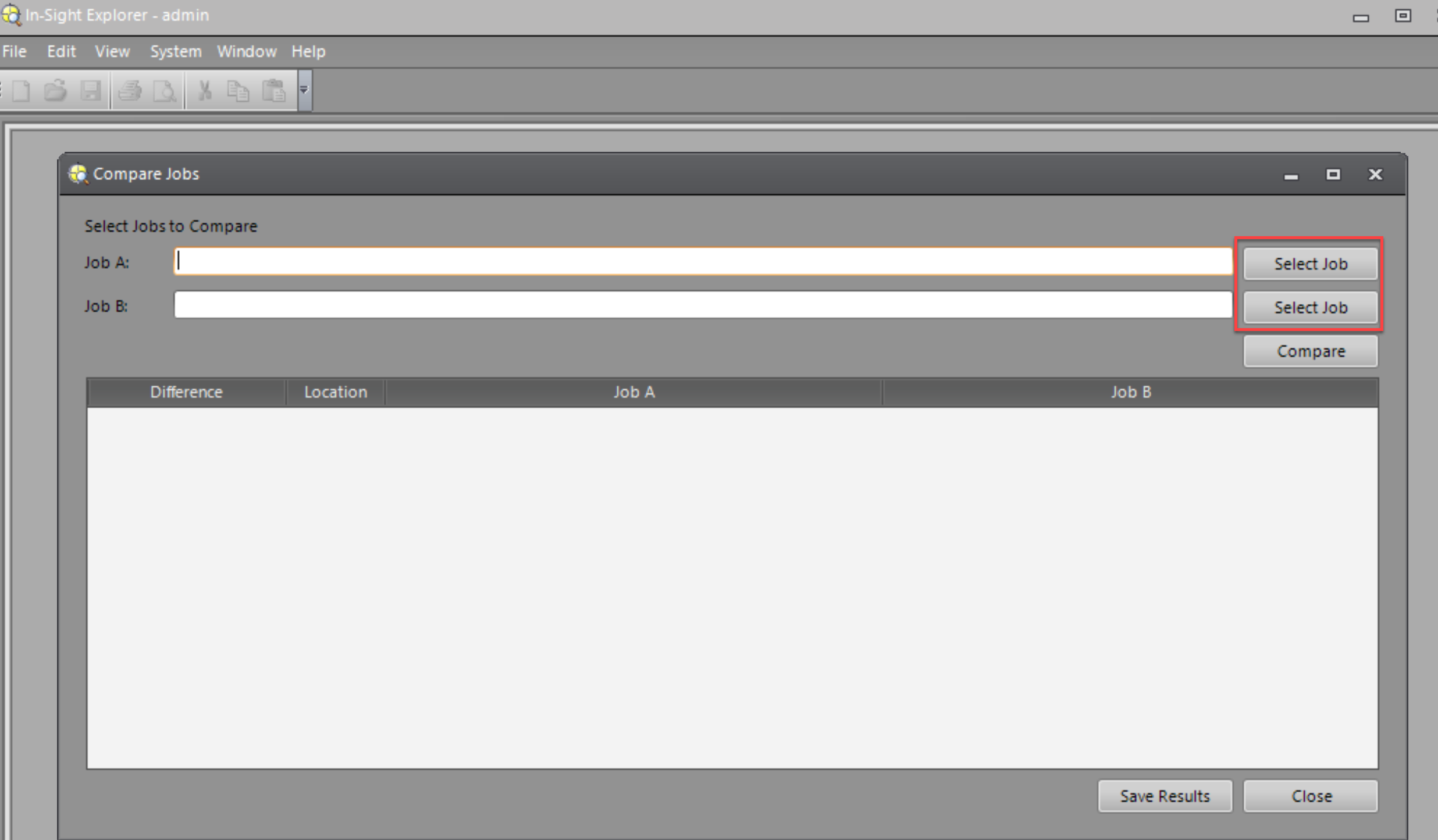
-
Click on the Compare button, to view a report showing the differences of two jobs you selected.
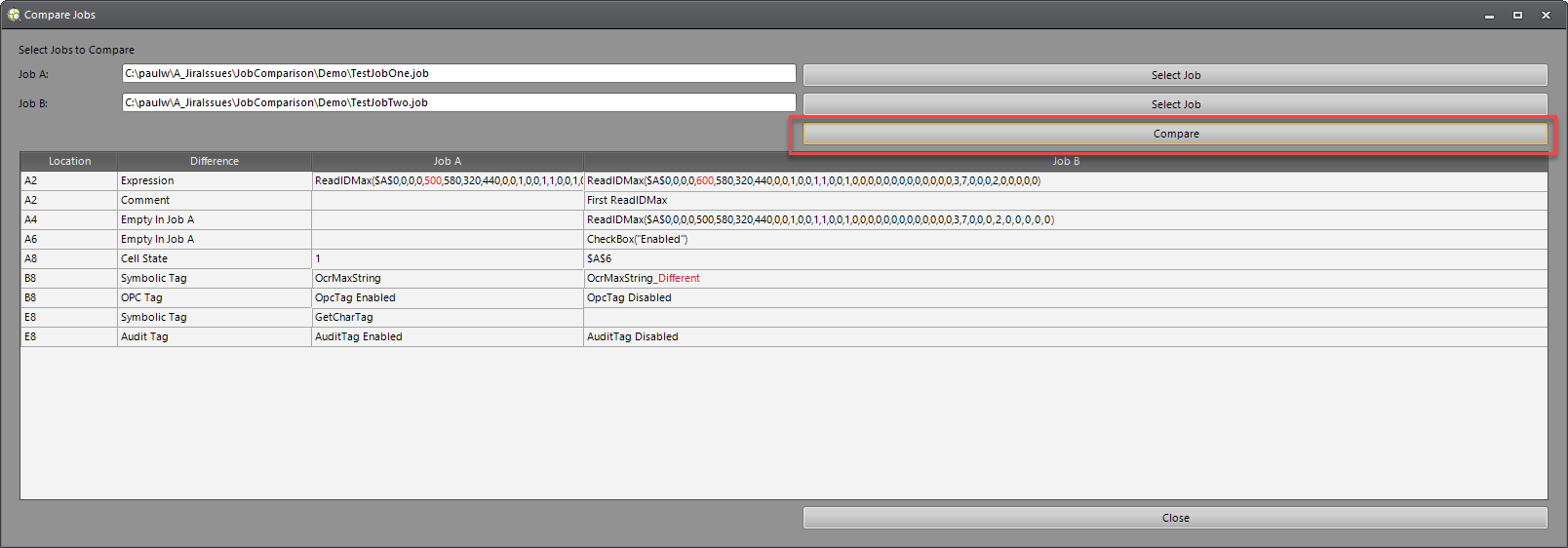
Job Comparison Requirements
Camera connection is not necessary for comparing jobs.
The types of differences displayed between two jobs can be:
| Difference Type | Description |
|---|---|
| JobCreationType | Software version or camera type used to create the job is different. |
| Expression | Cell expression is different in one job versus the other. The differences are shown by different colors. |
| Missing | One of the jobs has a cell defined that the other does not. |
| Cell State | The cell state is different or if conditional, references different cells. |
| Symbolic Tag | Difference in symbolic tags to differentiate if the tag is used in OPC, EasyView, or Audit Message. |
| Easy Builder Tag | The Easy Builder tags are different. |
| Comment | Comments are different. |
| Opc Tag | You can enable or disable a symbolic tag OPC. Stored as part of SetCellName. |
| Easy View Tag | You can enable or disable an easy view tag. |
| Audit Tag | You can enable or disable the audit check box of a symbolic tag. Stored as part of SetCellName. |
| Value | The value output by a cell is different. |
| Script | The script in a cell is different. |
| Job Pass/Fail Settings | Differences in selected cells for pass/fail and the logic to determine pass fail. Lower priority. |
| Trained Data |
Some functions hold data for training as part of their data and are able to determine if the trained data is different. The functions do not necessarily show the exact differences. |