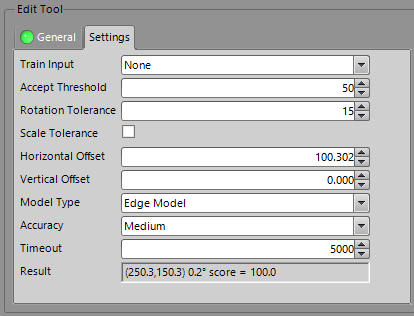Set Float: EasyBuilder View
Sets the floating-point value of a symbolic tag, such as an EasyBuilder Location or Inspection Tool parameter, or job data, to the specified floating-point value. The symbolic tag must be a Floating Point Data Type.
Set Float Inputs
Syntax: SF["Symbolic Tag"][Space][Float]
| Parameter | Description |
|---|---|
|
"Symbolic Tag" |
The name of the symbolic tag [such as a Location or Inspection Tool parameter ("Pattern_1.Horizontal_Offset", for example) or EasyBuilder job data ("Acquistion.Exposure_Time", for example)] to be set. |
|
Space |
A blank space to separate the "symbolic tag" from the floating-point value. |
|
Float |
The floating-point value to set, including the decimal point (.) character. |
Set Float Outputs
Returns a status code. The status codes are:
| Status Codes | Description |
|---|---|
| 1 |
The command was executed successfully. |
| 0 |
Unrecognized command. |
| -1 |
The "Symbolic Tag" is invalid, or the specified value does not contain a floating-point number. |
| -2 |
The command could not be executed, or the specified floating point value is outside of the control's valid range. For example, the specified name may not contain a control of the valid Data Type. |
| -6 |
User does not have Full Access to execute the command. For more information, see User Access Settings Dialog. |
Set Float Example
You can set the floating-point value of a Location or Inspection Tool parameter, or job data, by sending a Set Float command containing the new floating-point value.
-
Assume that your job contains a Pattern Location Tool, and the tool's current Horizontal Offset parameter setting is the default, 0.000:
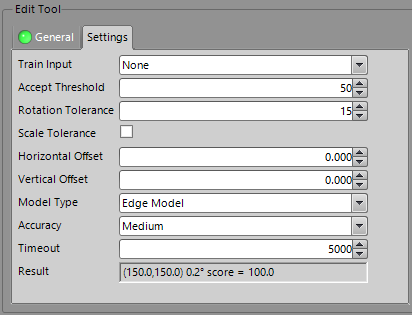
-
However, you would like to change that parameter's setting via the Set Float Native Mode command. Issue the command SFPattern_1.Horizontal_Offset 100.302 as shown in the following telnet client window:
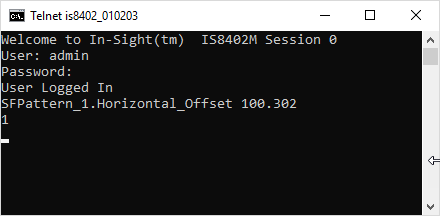
-
The In-Sight vision system responds with 1, indicating that the command was successfully executed. The tool's Horizontal Offset parameter has been successfully changed from 0.000 to 100.302: