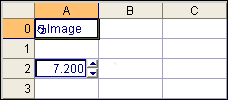Set Float: Spreadsheet View
Sets an edit box control contained in a cell to a specified floating-point value. The edit box control must be of the EditFloat type.
Set Float Inputs
Syntax: SF[Column][Row][Float]
| Parameter | Description |
|---|---|
|
Column |
The column letter of the cell value to set (A to Z). |
|
Row |
The row number of the cell value to set. The row number must consist of three digits (000 to 399). |
|
Float |
The floating-point value to set, including the decimal point (.) character. |
Set Float Outputs
| Status Codes | Description |
|---|---|
| 1 |
The command was executed successfully. |
| 0 |
Unrecognized command. |
| -1 |
The cell ID is invalid, or the specified value does not contain a floating-point number. |
| -2 |
The command could not be executed. For example, the specified cell may not contain an edit box control, or the edit box control was not created by the EditFloat function. |
| -6 |
User does not have Full Access to execute the command. For more information, see User Access Settings Dialog. |
Set Float Example
The command to set an edit box contained in cell A2 to the floating point value 7.2 is: SFA0027.2
-
Assume cell A2 is populated as follows:
A2 = EditFloat(0,10)
A2 currently contains a value of 3.5.
The spreadsheet looks like this:
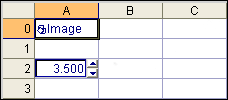
-
To change this value to 7.2 using the Set Float Native Mode command; issue the command SFA0027.2 as shown in the following telnet client window:
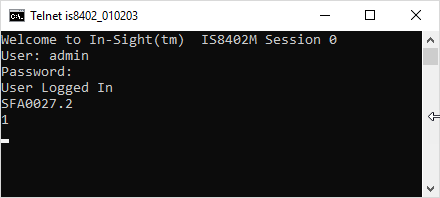
The In-Sight sensor responds with 1, indicating that the command was successfully executed. The EditFloat control has been successfully changed from 3.5 to 7.2: