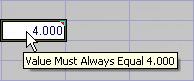Comment Dialog
A comment is a note that
you attach to a cell, separate from other cell content. Cells with comments
have color-coded triangular indicators in the upper-right corners. When
the mouse is placed over a cell with a comment, its comment will appear.
For an example click ![]() here.
here.
To Display the Comment Dialog
- Click the cell that you want to insert the comment on.
- On the Insert menu, click Comment. Alternately, right-click the cell that you want to insert the comment on and select Insert Comment from the shortcut menu.
-
Enter the text for your comment in the available box.
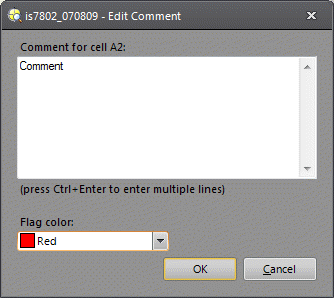 Note: The Comment dialog always appears as the Edit Comment dialog, regardless of whether you select it to insert or edit a comment.
Note: The Comment dialog always appears as the Edit Comment dialog, regardless of whether you select it to insert or edit a comment. - After you have finished typing your comment text, you can customize the color of the triangular indicator by using the Flag color drop-down menu.
- Once you have finalized the text and the indicator color, click OK to insert the comment.
To Edit a Comment
- Click a cell that has a comment.
- On the Insert menu, click Comment. Alternately, right-click the cell with the comment and select Edit Comment from the shortcut menu.
- Once you have finalized your edits, click OK to exit the Edit Comment dialog.
To Remove a Comment From a Cell
- Click the cell with the comment that you would like to remove.
- On the Edit menu, expand the Clear options and select Comments. Alternately, on the Insert menu, click Comment and delete the highlighted text, and then click OK to exit the Edit Comment dialog.
Comment Dialog Controls
- Comment box: The comment box is the area in which you enter the text for your comment. A comment can contain up to 256 characters.
- Flag color: Customize the color of your triangular indicator by selecting a color from this drop-down list.