Find Dialog
The Find dialog is used to locate a text string or numeric value in the spreadsheet.
-
To display the Find dialog, click Findfrom the Edit menu.
-
Enter text or a numeric value in the Find what bar and click the Find Next button to begin the search.
Note: For the Find dialog to be enabled, the sensor must be Offline, not in Live Video mode, and the spreadsheet overlay must be visible.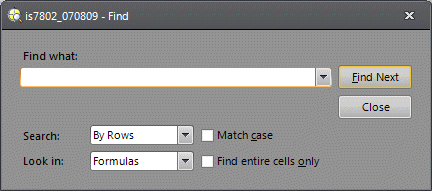
Find Dialog Controls
- Find what: Use this box to enter the text or numeric value that will define your search. The drop-down menu can be used to recall past searches. If no text or numeric value is entered, In-Sight Explorer will find the next cell without a formula, value or comment.
- Search: Determines the order of the search, either by rows or columns.
- Look in: Determines where the search will be conducted, either in Formulas, Values or Comments.
- Match case: Determines whether or not the search is case-sensitive. Check the box to enable a case-sensitive search.
- Find entire cells only: Determines whether or not the search parameter must locate an entire string or a substring. Check the box to enable a search specified on locating an entire string.
- Find Next: Press this button to initiate a search, and press it again to find the next repeated instance of your search criteria. Once all of the matching cells have been found, pressing Find Next will return you to the first instance of your search criteria.
- Close: Press this button to exit the Find dialog.