Go To Dialog
The Go To dialog is used to locate a specific cell in the spreadsheet and make that cell the active cell. If the cell to be found is outside the visible area of the spreadsheet, the spreadsheet will automatically scroll to the specified cell.
-
To display the Go To dialog, click Go To from the Edit menu.
Note: In order for the Go To dialog to be enabled, the sensor must be Offline and not in Live Video, and the spreadsheet overlay must be visible.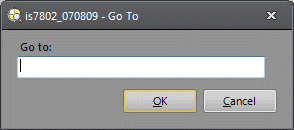
- In the Go To text box, enter the cell to jump to and make active. Only one cell may be entered.
- Click OK to initiate the search.