Sensor Filmstrip Settings Dialog
The Sensor Filmstrip Settings dialog allows you to specify the filmstrip behavior for individual sensors, including:
- The type of results stored to the sensor.
- The number of results stored to the sensor.
- The factors that determine the pass or fail status of the results.
- The behavior of the filmstrip when a failing result is encountered.
Sensor Filmstrip Settings Dialog Controls
To display the Sensor Filmstrip Settings Dialog, click Sensor Filmstrip Settingsin the Sensor menu.
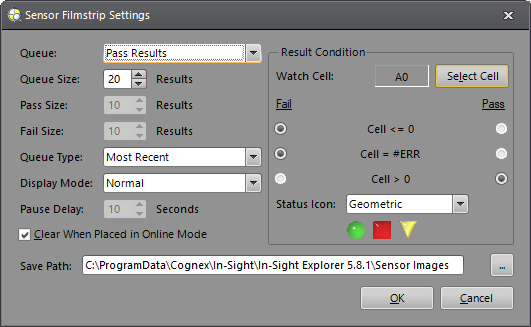
- Queue: The type of
results stored to the sensor.
- Disabled (default): No results are stored.
- Pass Results: Passing results are stored.
- Fail Results: Failing results are stored.
- Pass and Fail Results: Passing and failing results are stored.
Separate Pass and Fail Results: Passing and failing results are stored and can be displayed together or separately within the filmstrip, depending on the toggle state of the Pass Results and Fail Results buttons.
Note:- When Separate Pass and Fail Results is selected:
- The Queue Size drop-down is disabled.
- The Pass Size and Fail Size drop-downs are enabled.
- The Pass Results and Fail Results buttons are displayed next to the filmstrip; toggle these buttons to display pass and/or fail results in the filmstrip.
- When Separate Pass and Fail Results is selected:
-
Queue Size: The number of results stored to the sensor. Up to 20 results can be saved, depending on the vision system's resolution and available RAM. If the specified Queue Size exceeds the sensor's available RAM, the largest number of results possible are automatically allocated to the vision system.
Note: This option is disabled when Separate Pass and Fail Results is selected from the Queue drop-down. -
Pass Size: The number of passing results stored to the vision system.The combined Pass Size and Fail Size will not exceed the supported Queue Size allocated to the vision system. This option is only enabled when Separate Pass and Fail Results is selected from the Queue drop-down. (Minimum = 1)
-
Fail Size: The number of failing results stored to the vision system. The combined Pass Size and Fail Size will not exceed the supported Queue Size allocated to the vision system. This option is only enabled when Separate Pass and Fail Results is selected from the Queue drop-down. (Minimum = 1)
- Queue Type: Determines
how the sensor stores results. The number of results stored is
dependent on the Queue Size. For example, if the Queue Size is 10 and
First Only is the selected Queue Type, only the first 10 results are stored;
if Most Recent is the selected Queue Type, only the most recent 10 results
are stored.
- First Only: The first X number of results are stored, where X is equal to the Queue Size.
- Most Recent (default): The most recent X number of results are stored, where X is equal to the Queue Size.
- Display
Mode: The behavior of the filmstrip
when the Watch Cell result receives a failing status.
- Freeze on Fail: If the Watch Cell result receives a failing status, the result is added to the filmstrip and the filmstrip stops updating until the Continue button is clicked.
- Pause on Fail: If the Watch Cell result receives a failing status, the result is added to the filmstrip and the filmstrip pauses for the duration of the specified Pause Delay.
- Normal (default): The filmstrip continues to update regardless of the Watch Cell result.
- Pause Delay: If Pause on Fail is the specified Display Mode, this is the duration (in seconds) that the filmstrip pauses before resuming updates. (1 to 120; default = 5)
- Save Path: Specifies a location for saving filmstrip images. The user must have write privileges for the specified location.
- Result Condition: Determines the pass or fail status based on the Watch Cell value.
-
Watch Cell: Displays the cell that is being monitored.
Note: There are three watch cells (Job Pass/Fail cell, Filmstrip Watch cell and Record/Playback watch cell) with similar effects in In-Sight. All three watch cells can be set independently, and control different functionality. - Select
Cell: Clicking Select
Cell invokes cell
selection mode, allowing you to reference a Watch Cell to determine
if the result should receive a pass or fail status.
- Cell <= 0: The Watch Cell contains a numeric value that is less than or equal to zero during image acquisition.
- Cell = #ERR: The Watch Cell contains #ERR during image acquisition.
- Cell > 0: The Watch Cell contains a numeric value that is greater than zero during image acquisition.
- Status Icon: Displays the pass and fail results as status icons in the filmstrip.
- Geometric: A pass result is displayed as a green circle
 and a fail result is displayed as a red rectangle
and a fail result is displayed as a red rectangle  .
.
- OK/NG: A pass result is displayed as a green OK
 and a fail result is displayed as a red NG
and a fail result is displayed as a red NG  .
.
- Check/X: A pass result is displayed as a green checkmark
 and a fail result is displayed as a red X
and a fail result is displayed as a red X  .
.
- Clear When Placed in Online Mode: When enabled (default), the filmstrip is cleared every time the sensor is placed Online.