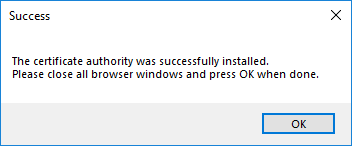Install the Security Certificate
You must install the Certificate Authority (CA) to your local PC to enable the HTTPS connection in your web browser. If you already have a certificate, you can skip this step and connect to the Web HMI application with an HTTPS connection directly. If you attempt to connect to the Web HMI application without a trusted certificate, you will be redirected to a certificate download page.
-
Open the Web HMI Application.
Option 1: Enter the Web Address into a Web Browser
- Open the web browser.
-
Enter the IP address and port number of the selected vision system or sensor in the web browser's address bar.
Web Address Syntax: http://IPAddress:HttpPort
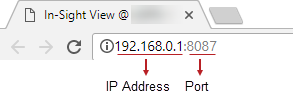 Note: Do not use the HTTPS port. If you attempt to connect to the HTTPS port without a trusted certificate, you will be redirected to a warning page.
Note: Do not use the HTTPS port. If you attempt to connect to the HTTPS port without a trusted certificate, you will be redirected to a warning page.
Option 2: Use the Open Web Browser View Option
- From the In-Sight Network pane, right-click the selected vision system or sensor.
- Click the Open Web Browser View to open the Web HMI application of the selected vision system or sensor.
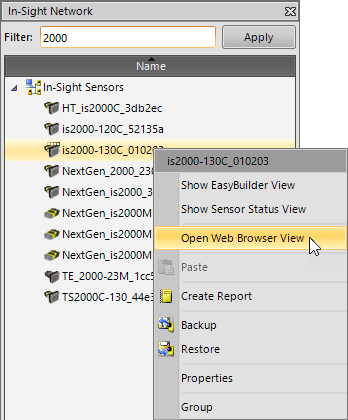
-
You will be redirected to a certificate download page if you do not have a Certificate Authority (CA) installed on your PC.
If using Microsoft Windows, click the Download button to download the Certificate Authority (CA). If using a different operating system, click one of the links under the Other Operating System (OS) to manually install the Certificate Authority (CA).
Note: If the Cognex Certificate Authority Installer doesn't launch from your web browser after you click the Download button, close the browser window and launch the installation application from the location where the Cognex Certificate Authority Installer is saved.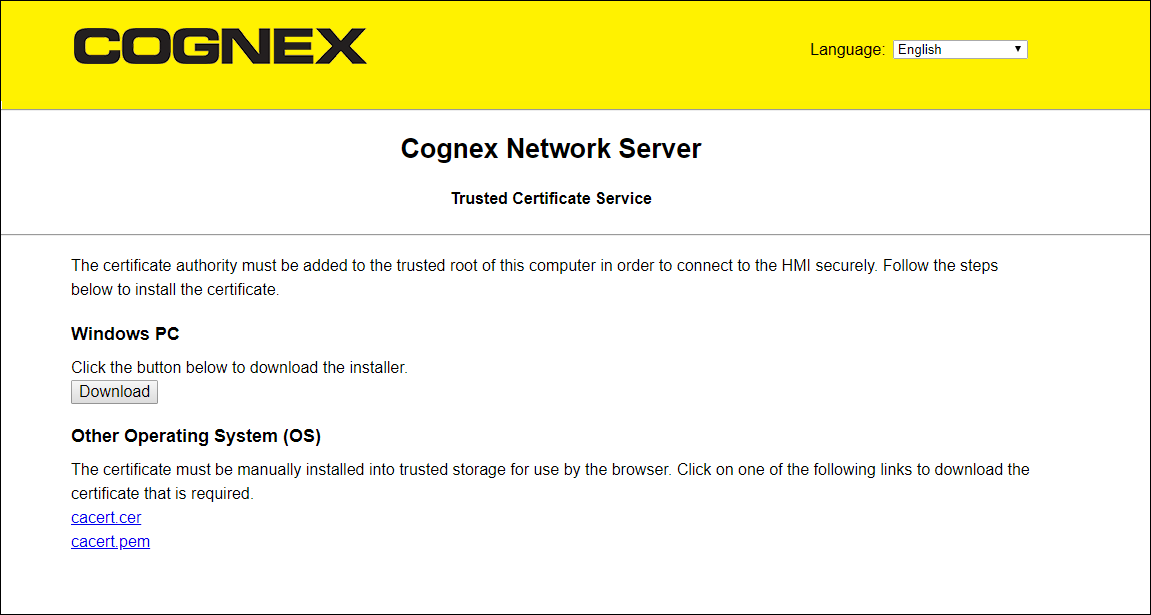
-
When prompted, click Install. The unique Certificate Authority (CA) will be added to your local PC's Trusted Root Certification Authorities.
Note: You do not need to enter or change the information in the Cognex Network Server Name or IP field. The Server Name or IP will be automatically populated.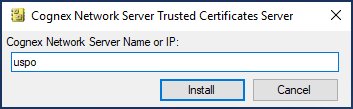
-
You will need to close all browser windows after the Certificate Authority (CA) is installed and then click OK.