Link
Inserts a labeled Link control into the spreadsheet. Link controls are conceptually similar to hypertext links in an HTML browser, providing a fast method for "jumping" between different spreadsheet cells on networked In-Sight devices. Links can be executed either manually by user input or automatically when referenced by a Select function. For more information, see Select.
- To access the property sheet for a Link control, right-click the control and select Edit Function.
- When using the Link function to log on to another system, the total execution time to process the Job on the target system could increase. When this execution time nears or exceeds the time between acquisition triggers, some triggers could be missed.
Link Inputs
Syntax: Link(Label,Host Name,Dialog Label/Cell,Cursor Position)
| Parameter | Description |
|---|---|
|
The name of the Link control as it will appear in the spreadsheet. |
|
|
The network Host Name of the In-Sight sensor to which you would like to link. Leave this parameter blank when linking between locations within the same spreadsheet. For more information, see Network Settings Dialog. Note:
|
|
|
The Label of an existing Dialog or Wizard control that the Link will open, or a reference to the spreadsheet cell to show in the upper-left corner of the spreadsheet at the link destination. If a Label is specified for a Wizard control, the first dialog in the Wizard will automatically open when the Link control is executed. For more information, see Dialog and Wizard. |
|
|
A reference to the cell that will be highlighted at the link destination.
|
Link Outputs
|
Returns |
A labeled Link |
Link Example: Linking to a Cell in the Spreadsheet
-
Assume cell M2 is populated as follows:
M2 = Link("Jump","","","A5")
A Link control labeled "Jump" is displayed in cell M2:
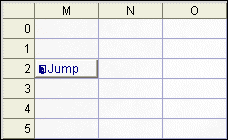
- Click the Link control to execute the function. The highlighted cursor jumps to cell A5. If cell A5 is not visible within the current view of the spreadsheet, the spreadsheet automatically repositions itself as necessary so that cell A5 is visible.
Example: Linking to a Cell in the Spreadsheet
-
Assume cell A2 is populated as follows:
A2 = Link("Jump","","J5","L9")
A Link control labeled "Jump" is displayed in cell A2:
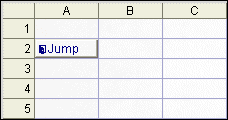
-
Click the Link control to execute the function. The highlighted cursor jumps to cell L9, and the upper-left cell is J5.
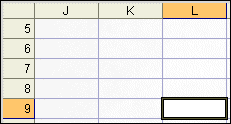
Example: Linking to a Dialog in the Current Spreadsheet
-
Assume cell A2 is populated as follows:
A2 = Link("Jump","","Step 1","")
A Link control labeled "Jump" is displayed in cell A2:
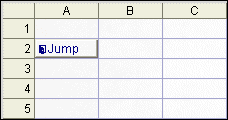
-
Click the Link control to execute the function. The Dialog labeled "Step 1" in the current spreadsheet opens. If the dialog does not exist, then executing the Link control has no effect.
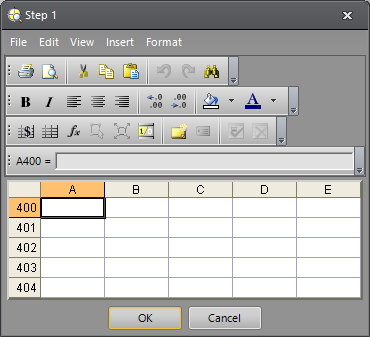
Example: Linking to a Dialog Across the Network
-
Assume cell A2 is populated as follows:
A2 = Link("Jump","is8402_010203","Step 1","")
A Link control labeled "Jump" is displayed in cell A2:
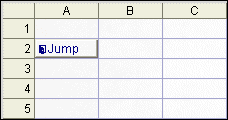
-
Click the Link control to execute the function. Executing the Link control initiates an automatic logon to the remote In-Sight host named "is8400_010203" (if allowed by the permissions defined in the User List dialog), where the Dialog labeled "Step 1" is opened. For more information, see User Access Settings Dialog.
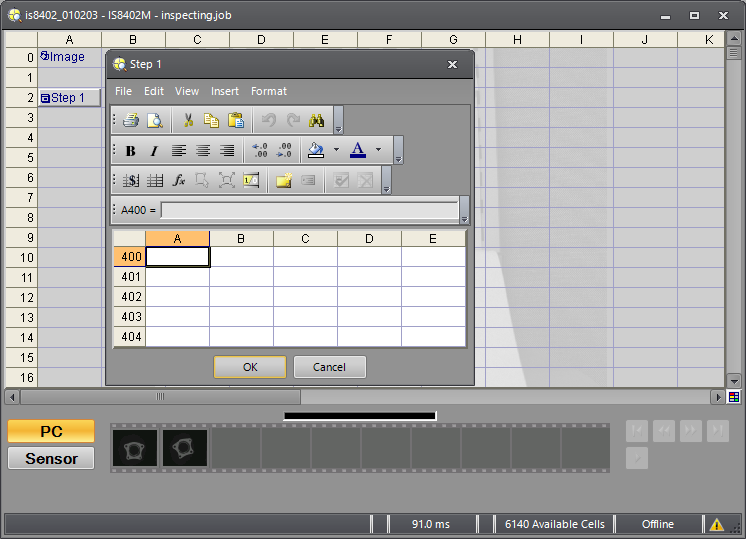
- Dismiss the dialog on the remote system, either by pressing the OK or Cancel buttons, to be restored back to the system from which the Link control was initiated.