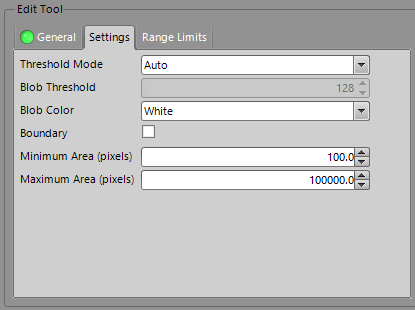Set Integer: EasyBuilder View
Sets the integer value of a symbolic tag, such as a parameter contained in an EasyBuilder Location or Inspection Tool, or job data, to the specified integer value. The parameter or job data must be an Integer Data Type.
Set Integer Inputs
Syntax: SI["Name"][Space][Int]
| Parameter | Description |
|---|---|
| "Name" | The name of the Location or Inspection Tool parameter ("Pattern_1.Model_Type", for example) or EasyBuilder job data ("Job.External_Reset_Counters", for example) to be set. |
| Space | A blank space to separate the "name" from the integer value. |
|
Int |
The integer value to set. |
Set Integer Outputs
Returns a status code. The status codes are:
| Status Codes | Description |
|---|---|
| 1 |
The command was executed successfully. |
| 0 |
Unrecognized command. |
| -1 |
The EasyBuilder "Name" is invalid, or was not an Integer Data Type. |
| -2 |
The command could not be executed, or the specified integer value is outside of the control's valid range. For example, the specified name may not contain a control of the valid Data Type. |
| -6 |
User does not have Full Access to execute the command. For more information, see User Access Settings Dialog. |
Example: Change the Value of a Parameter Containing an Integer Value
You can set the integer value of a Location or Inspection Tool parameter, or job data, by sending a Set Integer command containing the new integer value.
-
Assume that your job contains a Pattern Location Tool, and the tool's current Timeout parameter setting is the default, 5000 milliseconds:
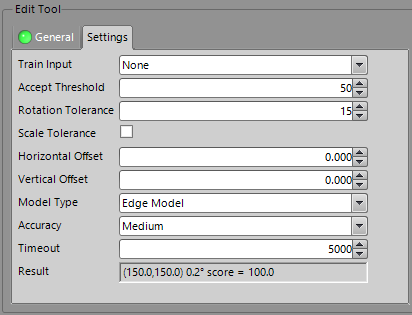
-
However, you would like to change that parameter's setting via the Set Integer Native Mode command. Issue the command SIPattern_1.Timeout 500 as shown in the following telnet client window:
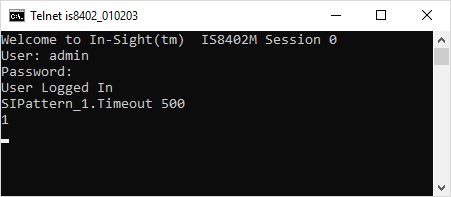
The In-Sight vision system responds with 1, indicating that the command was successfully executed. The tool's Timeout parameter has been successfully changed from 5000 to 500:
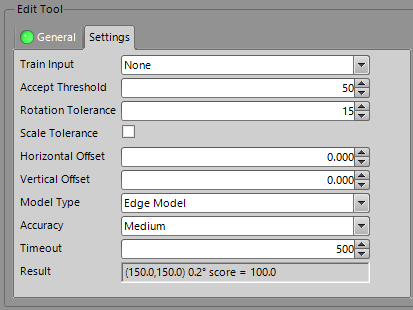
Example: Uncheck or Check a Parameter Containing a Checkbox
You can enable or disable a tool's checkbox parameter by using the Set Integer command to send a value of 1 (enable) or 0 (disable)
-
Assume that your job contains a Pattern Location Tool, and the tool's current Scale Tolerance parameter setting is the default, disabled (unchecked):
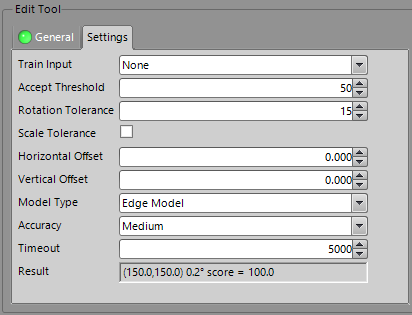
-
However, you would like to change that parameter's setting programmatically, to either enabled or disabled, based on a particular part. Issue the command SIPattern_1.Scale_Tolerance 1, as shown in the following telnet client window:
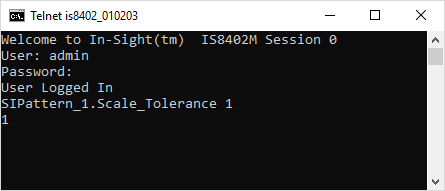
The In-Sight vision system responds with 1, indicating that the command was successfully executed. The tool's Scale Tolerance parameter has been successfully changed from disabled (unchecked) to enabled (checked):
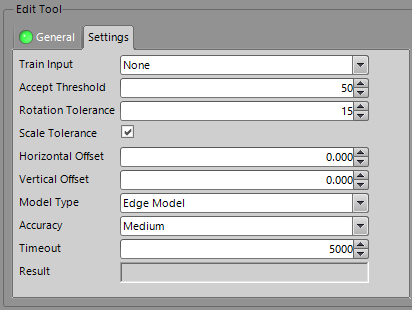
Example: Change the Selection Within a Drop-Down List
You can change the selection of a tool's drop-down menu list parameter by using the Set Integer command to send an integer indicating the desired selection. The items within the drop-down menu correspond to a ListBox control, which has an integer value (zero-based) assigned to it. You can "choose" a different value from the list by using the Set Integer Native Mode command to assign a different value to the parameter that contains the drop-down menu.
-
Assume that your job contains a Blobs Counting Tool, and the tool's current Blob Color parameter setting is the default, Either/2:
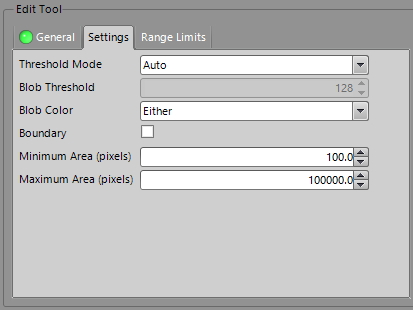
-
However, you would like to change that parameter's setting programmatically, to either Black/0 or White/1, based on a particular product part. Issue the command SIBlobs_1.Blob_Color 1, as shown in the following telnet client window:
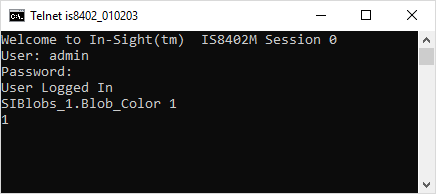
The In-Sight vision system responds with 1, indicating that the command was successfully executed. The tool's Blob Color parameter has been successfully changed from Either/2 to White/1: