Set Integer: Spreadsheet View
Sets the control contained in a cell to the specified integer value. The control must be of the types EditInt, Checkbox, or ListBox.
Set Integer Inputs
Syntax: SI[Column][Row][Int]
| Parameter | Description |
|---|---|
| Column | The column letter of the cell value to set (A to Z). |
|
Row |
The row number of the cell value to set. The row number must contain a three-digit number (000 to 399). |
| Int | The integer value to set. |
Set Integer Outputs
Returns a status code. The status codes are:
| Status Codes | Description |
|---|---|
| 1 |
The command was executed successfully. |
| 0 |
Unrecognized command. |
| -1 |
The cell ID is invalid, or was not an integer. |
| -2 |
The command could not be executed, or the specified integer value is outside of the control's valid range. For example, the specified cell may not contain a control of the valid type. |
| -6 |
User does not have Full Access to execute the command. For more information, see User Access Settings Dialog. |
Example: Change the Value of an EditInt Control
The command to set an EditInt control in cell A2 to the integer value 8 is: SIA0028
-
Assume cell A2 is populated as follows:
A2 = EditInt(0,10)
A2 currently contains the value 3. The spreadsheet looks like this:
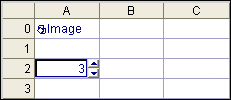
-
We would like to change the value in A2 to 8 using the Set Integer Native Mode command; issue the command SIA0028 as shown in the following telnet client window:
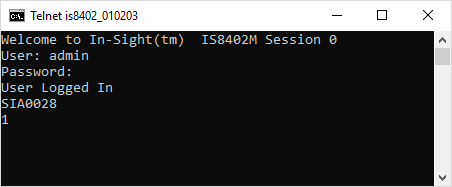
The In-Sight sensor responds with 1, indicating that the command was successfully executed. The EditInt control has been successfully changed from 3 to 8 within the spreadsheet:
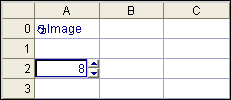
Example: Toggle the State of a CheckBox Control
You can enable or disable a CheckBox control using the Set Integer command by sending a value of 1 (enable) or 0 (disable) to the cell that contains the check box.
-
Assume cells B2, D2 and E2 are populated as follows:
- B2 = CheckBox("Draw circle")
- D2 = 'Check box integer value =
- E2 = $B$2
The check box is currently cleared, as shown:
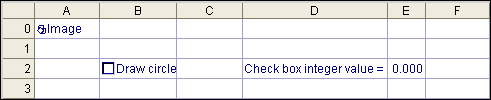 Note: Cell E2 is simply reporting the integer value of the CheckBox control.
Note: Cell E2 is simply reporting the integer value of the CheckBox control. -
To select this check box using the Set Integer Native Mode command, issue the command SIB0021, as shown in the following telnet client window:
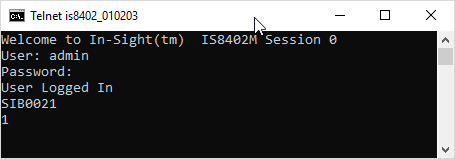
The In-Sight sensor responds with 1, indicating that the command was successfully executed. The check box is now selected:
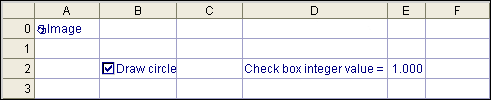
Cell E2 changed from 0 to 1 to reflect the new integer value of the CheckBox control.
Example: Change the Selection within a ListBox Control
Each item within a ListBox control has an integer value (zero-based) assigned to it. You can "choose" a different value from the list by using the Set Integer Native Mode command to assign a different value to the cell that contains the ListBox control.
-
Assume cells B2, C2 and D2 are populated as follows:
- B2 = ListBox("Red", "Orange", "Yellow", "Green", "Blue", "Indigo", "Violet")
- C2 = ' Integer List Value =
- D2 = $B$2
The ListBox control is currently set to Yellow; this corresponds with an integer value of 2, as shown in the following spreadsheet:
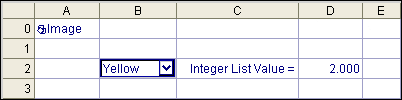 Note: Cell D2 is simply reporting the integer value of cell B2.
Note: Cell D2 is simply reporting the integer value of cell B2. -
To change the current list selection to Blue using the Set Integer Native Mode command, issue the command SIB0024, as shown in the following telnet client window:
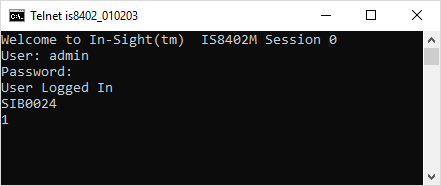
The In-Sight sensor responds with 1, indicating that the command was successfully executed. The list selection has been changed from Yellow to Blue within the spreadsheet:
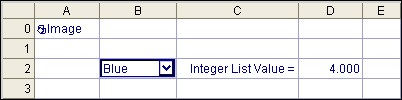
Cell D2 changed from 2 to 4 to reflect the new integer value of the ListBox control.