EasyView Pane
To display the EasyView pane in the Web HMI application, you need to:
- Create an EasyView within the In-Sight Explorer or EasyBuilder and save it with the job.
-
Select the Image with Graphics and EasyView and/or EasyView Only in the HMI View Selection dialog.
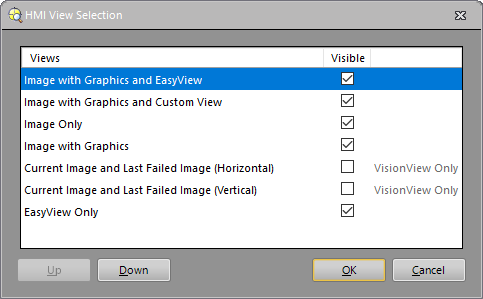
-
Enable Allow View Selection in the HMI Settings dialog, if neither Image with Graphics and EasyView nor EasyView Only is the first view listed in the HMI View Selection dialog. By default, this option is enabled.
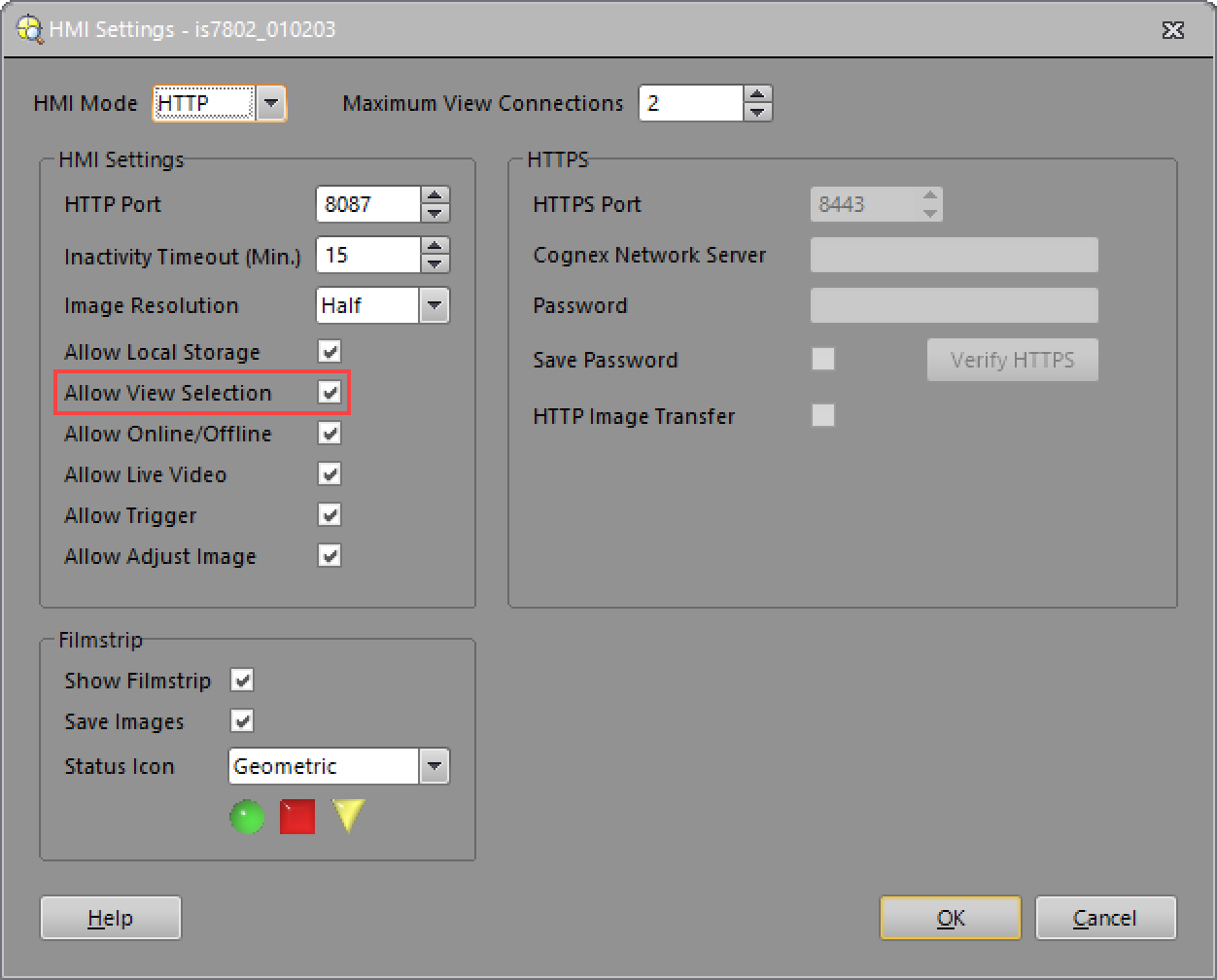
- Open the Web HMI application.
-
If the Image with Graphics and EasyView nor EasyView Only is not displayed as the default view, click the Switch View button to switch the views in the Web HMI until the EasyView pane displays. The order of the views is specified in the HMI View Selection dialog.
-
(Optional) If you want to adjust the EasyView layout position and size in the Web HMI application, click the Settings button in the Run Mode Controls Pane. Then select the EasyView tab.
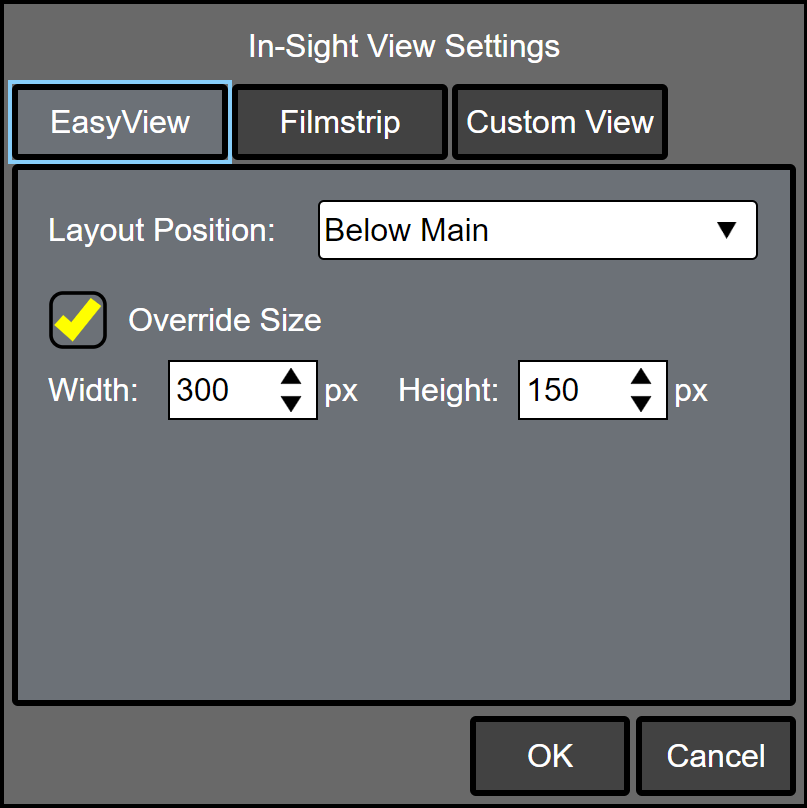
- The EasyView pane is read-only if your user access level is Locked or your Web HMI Connection mode is View Only Connection.
- For information about Web HMI supported cell types, see Web HMI Supported Cell Types.