In-Sight View Settings
The In-Sight View Settings dialog is used to configure the Web HMI application's layout and the behavior of the filmstrip when the inspection fails.
EasyView
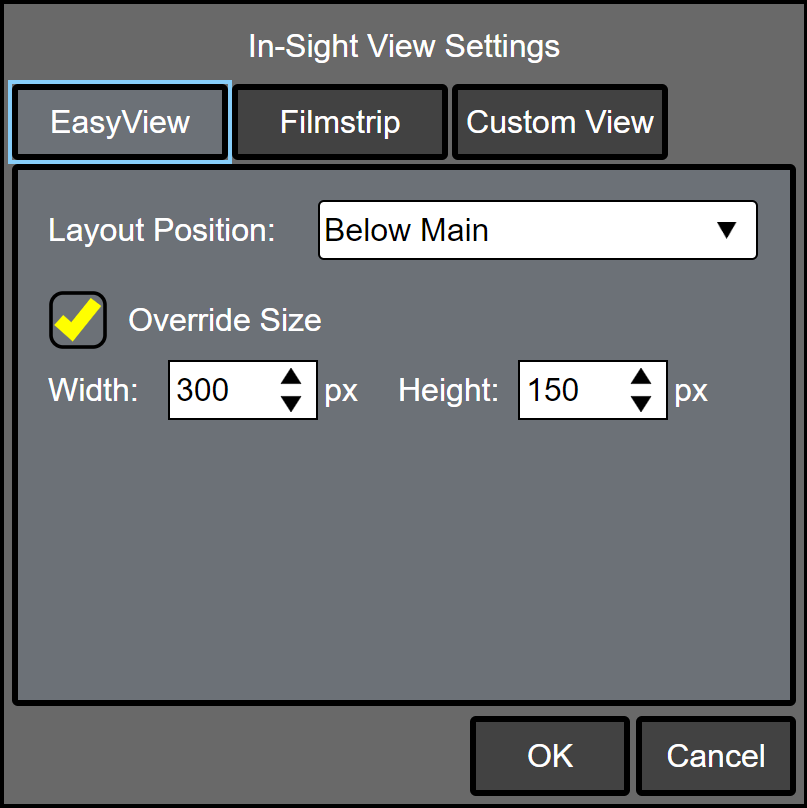
- Layout Position: Specifies where the EasyView is displayed in the Web HMI application (Above Main, Left of Main, Right of Main, or Below Main).
- Override Size: Check this checkbox if you want to change the size of the EasyView in the Web HMI. By default, it is unchecked.
Filmstrip
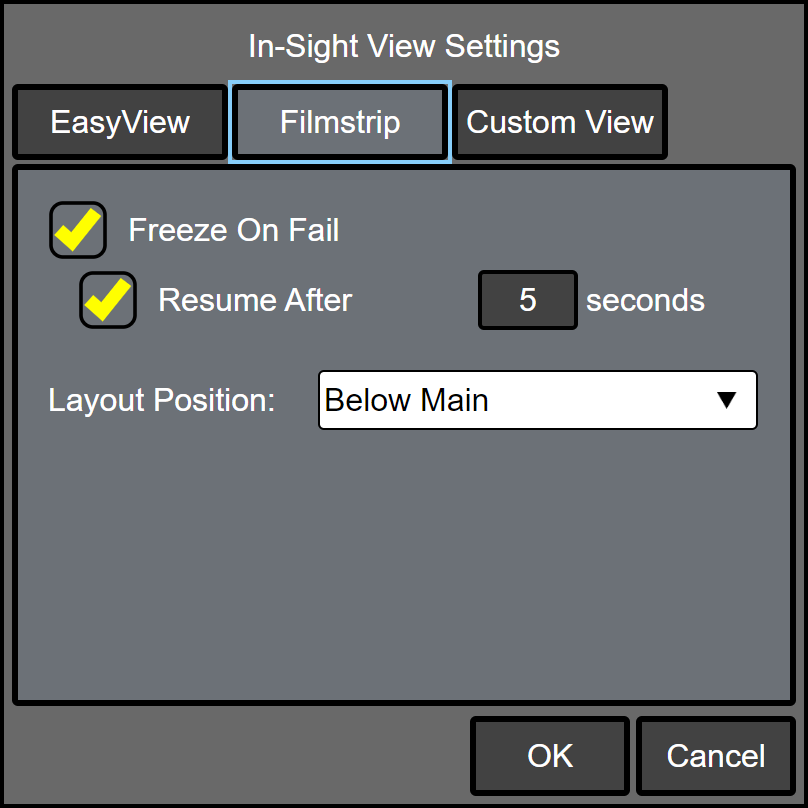
- Freeze On Fail
- Unchecked (default): The filmstrip continues to update regardless of the inspection result.
- Checked: When the inspection fails, the result is added to the filmstrip and the filmstrip stops updating until the Continue button is clicked.
- Resume After: This checkbox is enabled only when Freeze On Fail is checked. By default, it is unchecked.
- Checked: When the inspection fails, the result is added to the filmstrip and the filmstrip pauses for the specified duration (in seconds) before resuming updates. (1 to 120; default = 5)
- Layout Position: Specifies where the filmstrip is displayed in the Web HMI application (Above Main or Below Main).
Custom View
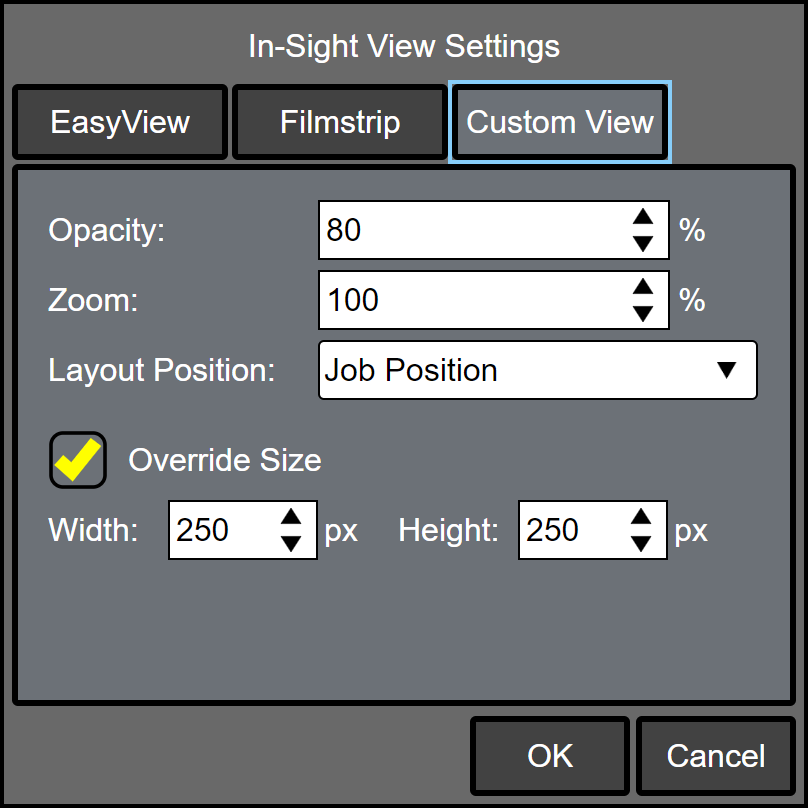
- Opacity: Specifies the opacity of the Custom View overlay, including dialog and wizard cells, in relation to the background image and graphics. When this value is set to 100, the Custom View overlay completely blocks the background image or graphics. Decreasing the opacity value allows more of the image and graphics to show through the Custom View. The opacity value may be any percentage from 0% to 100%.
- Zoom: Specifies the magnification level of the Custom View. (40 to 400; default = 100; step = 20)
-
Layout Position: Specifies where the Custom View is displayed in the Web HMI application (Job Position, Top Left, Top Right, Bottom Left, Bottom Right, Center, Above Main, Left of Main, Right of Main, or Below Main).
Note: If the Custom View Layout Position is set to Job Position, Top Left, Top Right, Bottom Left, Bottom Right or Centered, the Custom View will overlay the current image. -
Override Size: Check this checkbox if you want to change the size of the Custom View defined in the Custom View Settings Dialog. By default, it is unchecked.
- Width: Specifies the width of the Custom View. (0 to 1200; default = 250; step = 10)
- Height: Specifies the height of the Custom View. (0 to 900; default = 250; step = 10)