ViDi Tool GUI
This topic provides an overview to navigate the ViDi tools. The ViDi tools share a common layout:
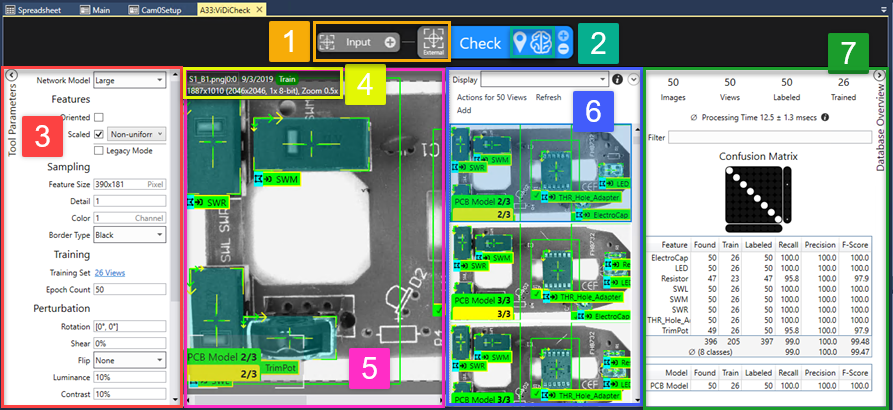
| Control | Description | |
|---|---|---|
|
1 |
Input Controls |
Displays the input into the ViDi tool from the Spreadsheet. If the ViDi tool is being externally fixtured by an In-Sight Vision Tool, the External icon will be displayed (as shown above). |
|
2 |
Tool Controls |
Provides access to the tools, allowing you to add additional tools, creating ViDi Tool Chains, if desired Note: Tool chains are not supported with the ViDiRead, ViDiCheck or ViDiDetect functions. You must have access to the complete ViDi function to create tool chains.
Contains a right-click menu to edit the selected tool. See the ViDi Tool Control Right-Click Menu for more information. Also contains the controls to process Views and Train the tool. While performing those tasks, progress and status information will be displayed. |
|
3 |
Tool Parameters |
Access to the ViDi Tool Parameters. |
|
4 |
Image File Information |
Displays the file name of the image, the image resolution bit-depth of the image file and the current zoom setting of the displayed image. |
|
5 |
Image Display Area |
The space where the image and View is displayed. The user-configurable Feature Size graphic is available in the lower left corner. |
|
6 |
View Browser |
The interactive list of the Views being processed by the tool. You can use Display Filters to customize and sort the Views being displayed. |
|
7 |
Database Overview |
The Database Overview section for the tool, which provides Statistics about the state of the tool after Training. |