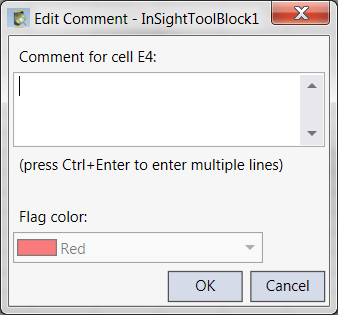Comment Dialog
A comment is a note that you attach to a cell, separate from other cell content. Cells with comments have color-coded triangular indicators in the upper-right corners. When the mouse is placed over a cell with a comment, its comment will appear.
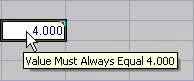
To Display the Comment Dialog
- Click the cell that you want to insert the comment on.
- On the Insert Menu click Insert Comment. Alternately, right-click the cell that you want to insert the comment on and select Insert Comment.
- Enter the text for your comment in the available box.
- After you have finished typing your comment text, you can customize the color of the triangular indicator by using the Flag color drop-down menu.
- Once you have finalized the text and the indicator color, click OK.
Note:
- If a cell already contains a comment, the Insert menu and the right-click menu will show Edit Comment rather than Insert Comment. However, the title of the Comment Dialog always appears as the Edit Comment, regardless of whether you are inserting or editing a comment.
- The option to insert comment is disabled when a cell is empty.
To edit a Comment
- Click a cell that has a comment.
- On the insert menu, click Edit Comment. Alternately, right-click the cell with the comment and select Edit Comment from the keyboard shortcut menu.
- Once you have finalized your edits, click OK to close the dialog.
To remove a Comment from a cell
- Click the cell with the comment that you would like to remove.
- On the Edit Menu, expand the Clear options and select Comments. Alternately, on the Insert Menu, click Edit Comment and delete the text, and then click OK to exit the Edit Comment dialog.
Comment Dialog controls
- Comment box: The comment box is the area in which you enter the text for your comment. A comment can contain up to 256 characters.
- Flag color: Customize the color of your triangular indicator by selecting a color from this drop-down list.