Rectangle Regions Interactive Graphics Mode
Rectangular regions are the most common means of defining an inspection. They can be resized into arc segments or annular regions, to better meet the needs of your particular application.
Rectangular Region Legend
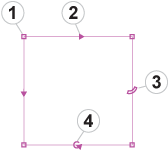
| Controls | Description | |
|---|---|---|
| 1 | Resizable Endpoint Boundary (x4) | Defines the four corners of the rectangular region. Click on an end-point boundary to resize the region from one of its corners. |
| 2 | Scan Direction Indicator (x2) | Defines which direction the rectangular region will scan for features. |
| 3 | Bend Handle | Allows the rectangular region to be bent into an arc or annular shape. |
| 4 | Rotation Handle | Allows the region to be rotated 360°. |
Rectangular Region Mouse Actions
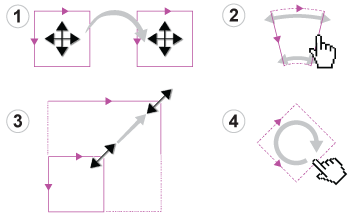
| Controls | Description | |
|---|---|---|
| 1 | Move | By placing the mouse cursor inside the region, the mouse cursor icon will automatically transform, allowing you to drag the region anywhere within the image. |
| 2 | Resize | By placing the cursor over any of the four endpoint boundaries, or along any of its four sides, the mouse cursor icon will automatically transform, allowing you to drag the region to resize it. |
| 3 | Bend | By placing the cursor on the Bend Handle, the mouse cursor icon will automatically transform, allowing you to reshape the rectangular region into an arc or annular shape. The four sides of the shape can then be resized into a circular shape, for example. |
| 4 | Rotate | By placing the cursor on the Rotation Handle, the mouse cursor icon will automatically transform, allowing you to rotate the region 360° from its current orientation. |
Rectangular Region Scan Direction
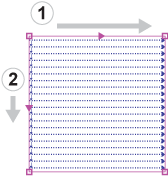
| Controls | Description | |
|---|---|---|
| 1 | Top | Indicates the scan direction in the horizontal direction. |
| 2 | Side | Indicates the scan direction in the vertical direction. |