Firmware
The Firmware utility helps you through the firmware update process.
To update the firmware of a device:
-
Click Firmware on the Utilities ribbon.
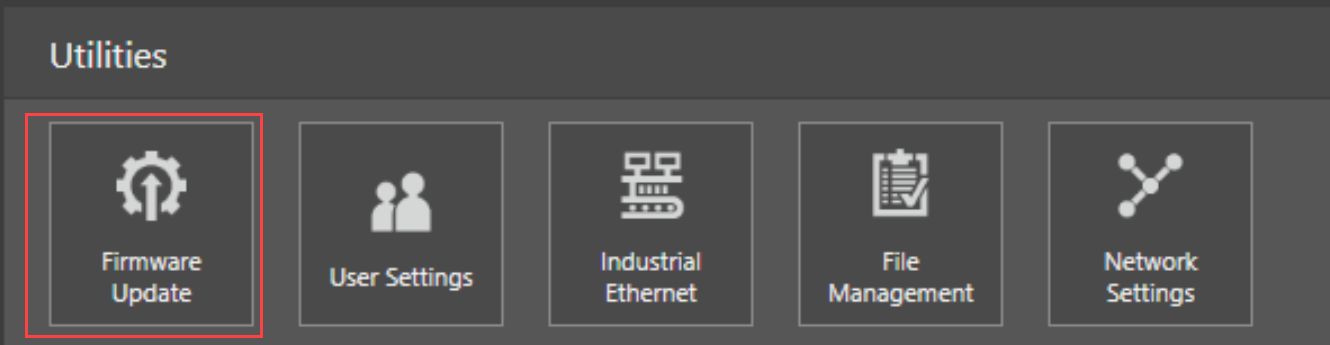
-
The Firmware Update pane notifies you if there are available firmware updates. Click Update to install the firmware update.
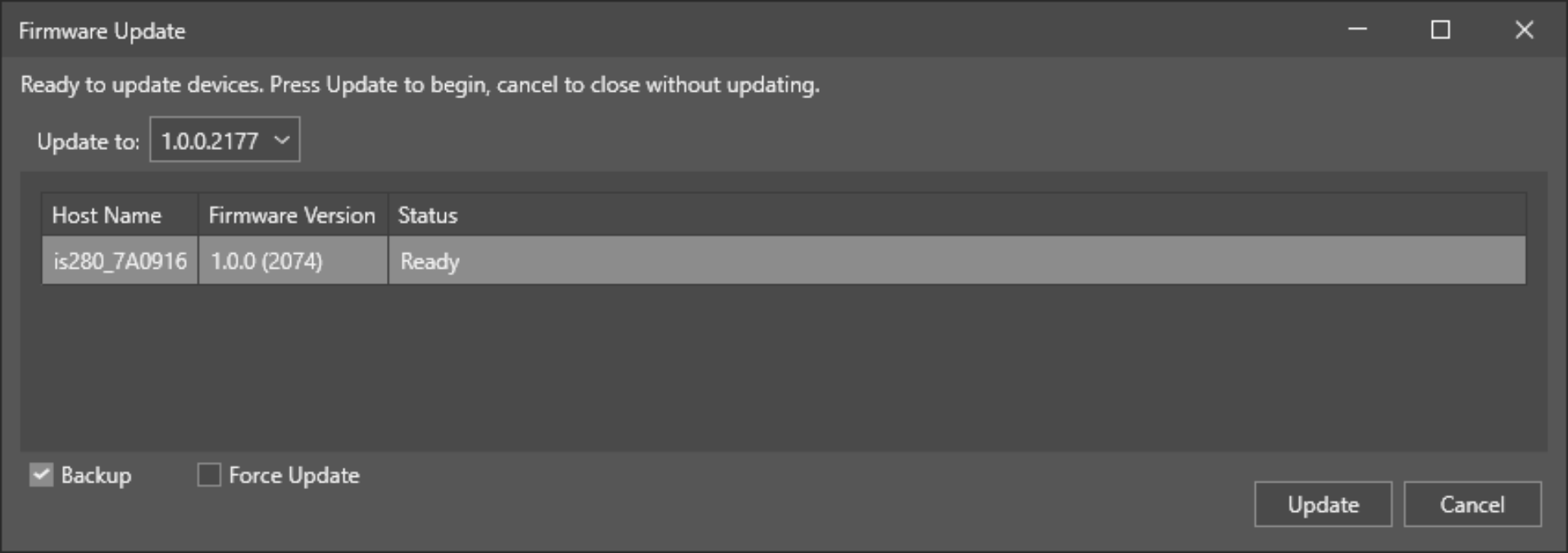
-
You can inspect the status of the update on the Firmware Update pane during the progress.
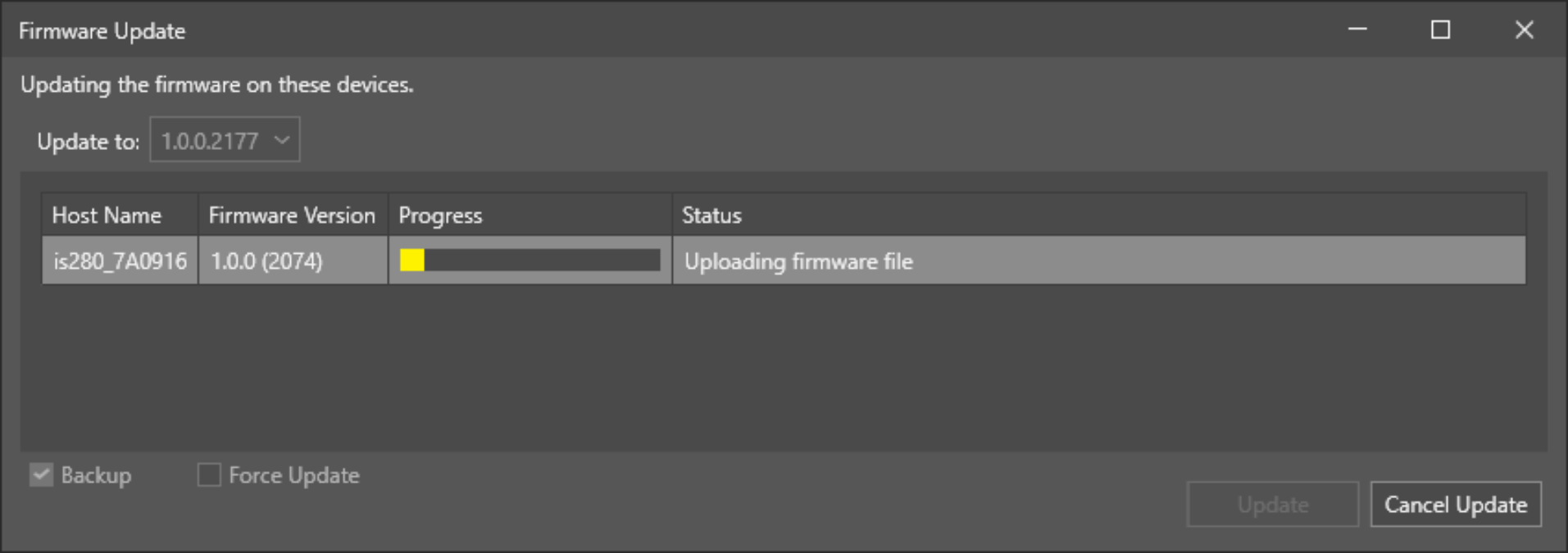
After finishing the update, In-Sight Vision Suite restarts the updated device.
-
When the device restarts and the firmware update progress finishes, the Firmware Update pane displays the process as complete.
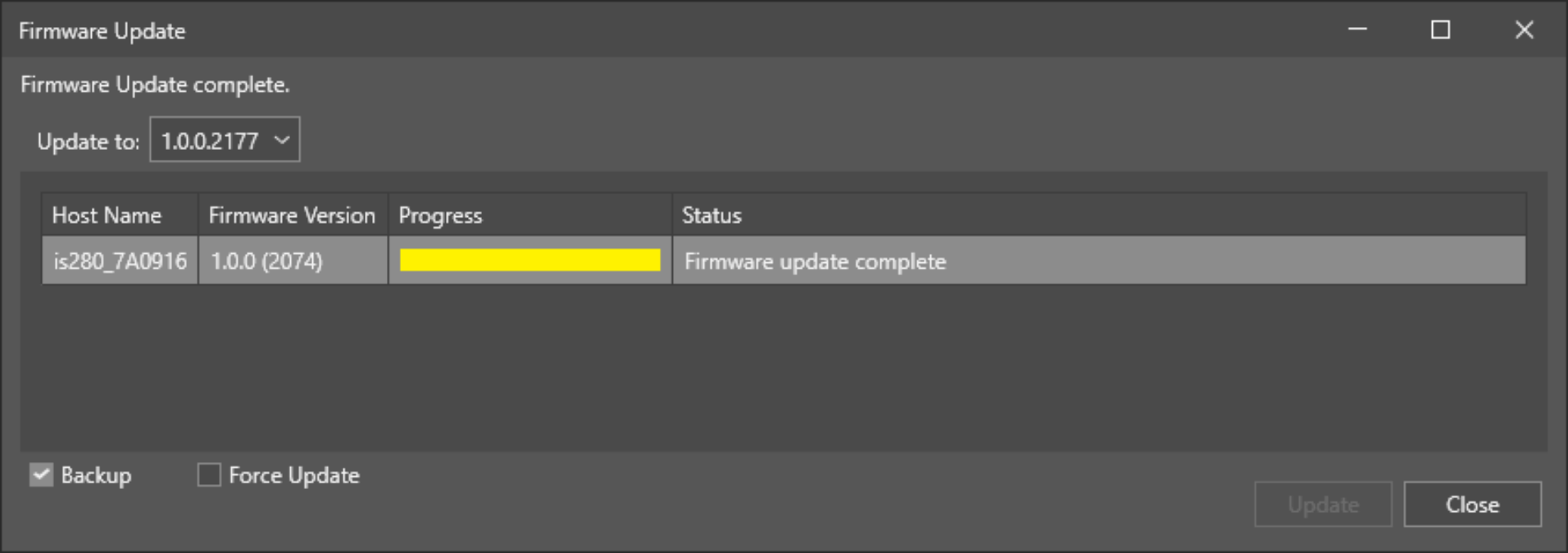
- Click Close.
- In-Sight Vision Suite refreshes the list of available devices, including the updated device. You can now proceed with your work.