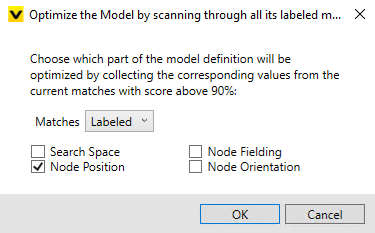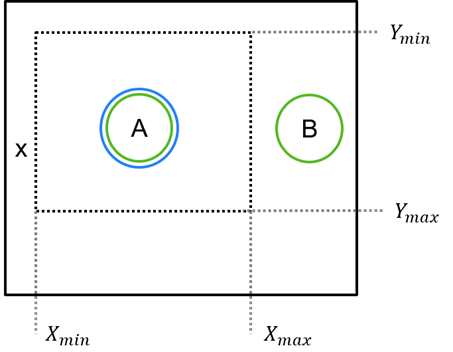Node Model Editor Parameters
| Parameter | Description | |
|---|---|---|
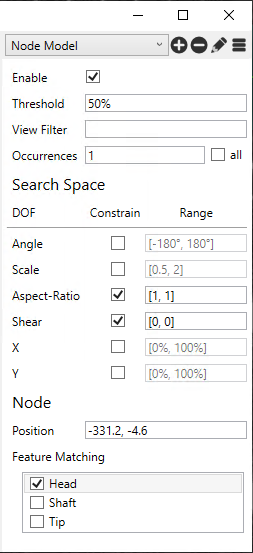
|
Optimize |
The Optimize option uses the results (markings) of the last run of the tool and optimizes the geometry and fielding of the nodes in the model (you can select which to use with the checkboxes) based on the markings.
Generally, when you create a node model, you specify the geometry from the nodes found in one image. The Optimize option lets you adjust the node positions based on a several images. |
|
Enable |
Specifies whether or not the model should be active. |
|
|
Threshold |
Specifies the lowest score allowed to be a match for the model. |
|
|
View Filter |
Specifies a filter to determine which views the model will be applied to. When used, the model will be selectively enabled for views that satisfy the filter. |
|
|
Occurrences |
Specifies how many instances of a model should be detected. Enable the all checkbox, and the tool will detect all model instances. |
|
|
Search Space |
||
|
Constrain |
When enabled, the Constrain checkbox limits model matches to the Range specified for the Degree of Freedom (DOF) parameter. If disabled, models will be matched regardless of the Range specified for the DOF parameter, and the Range values will be grayed out to indicate that they are not active. |
|
|
Angle |
Specifies the possible orientations the model may exhibit. |
|
|
Scale |
Specifies the amount of deviation in the overall model size, and in the deviation of inter-node spacing, that will be allowed for a match. For example, a value of [0.8, 1.2] would specify that the overall size of the model must be between 80% and 120% of the nominal size, and the spacing between any two nodes in the model must also be between 80% and 120% of the nominal spacing. |
|
|
Aspect-Ratio |
Specifies the amount of deviation in the overall model aspect ratio, and in the deviation of inter-node ratios, that will be allowed for a match. |
|
|
Shear |
Specifies the amount of deviation in the shear mapping of the model, and in the deviation of inter-node shearing, that will be allowed for a match. |
|
|
X |
The X and Y parameters specify the search region within the View, expressed in percentage terms. For example, to search only the upper-left quadrant of a View, you would specify [0%, 50%] for both X and Y. With these settings, only model matches where all of the nodes lie within the specified region will be returned. In the example shown below, A is matched, but B is outside of the X and Y range, so it is not matched with A to form the A-B model.
|
|
|
Y |
||
| Node | ||
|
Position |
Specifies the expected pixel position of the selected node. |
|
|
Feature Matching |
Specifies the labeled feature that should be matched at the selected node position. |
|