In-Sight 3D User Interface
The In-Sight 3D adapter allows you to develop and program applications for your In-Sight vision system. This is carried out primarily through the Spreadsheet Editor of the software (analogous to other spreadsheet applications in terms of its standard operations and functionality), but additional tools and settings are also available to develop, enhance, test and validate your job.
The adapter consists of the following parts:
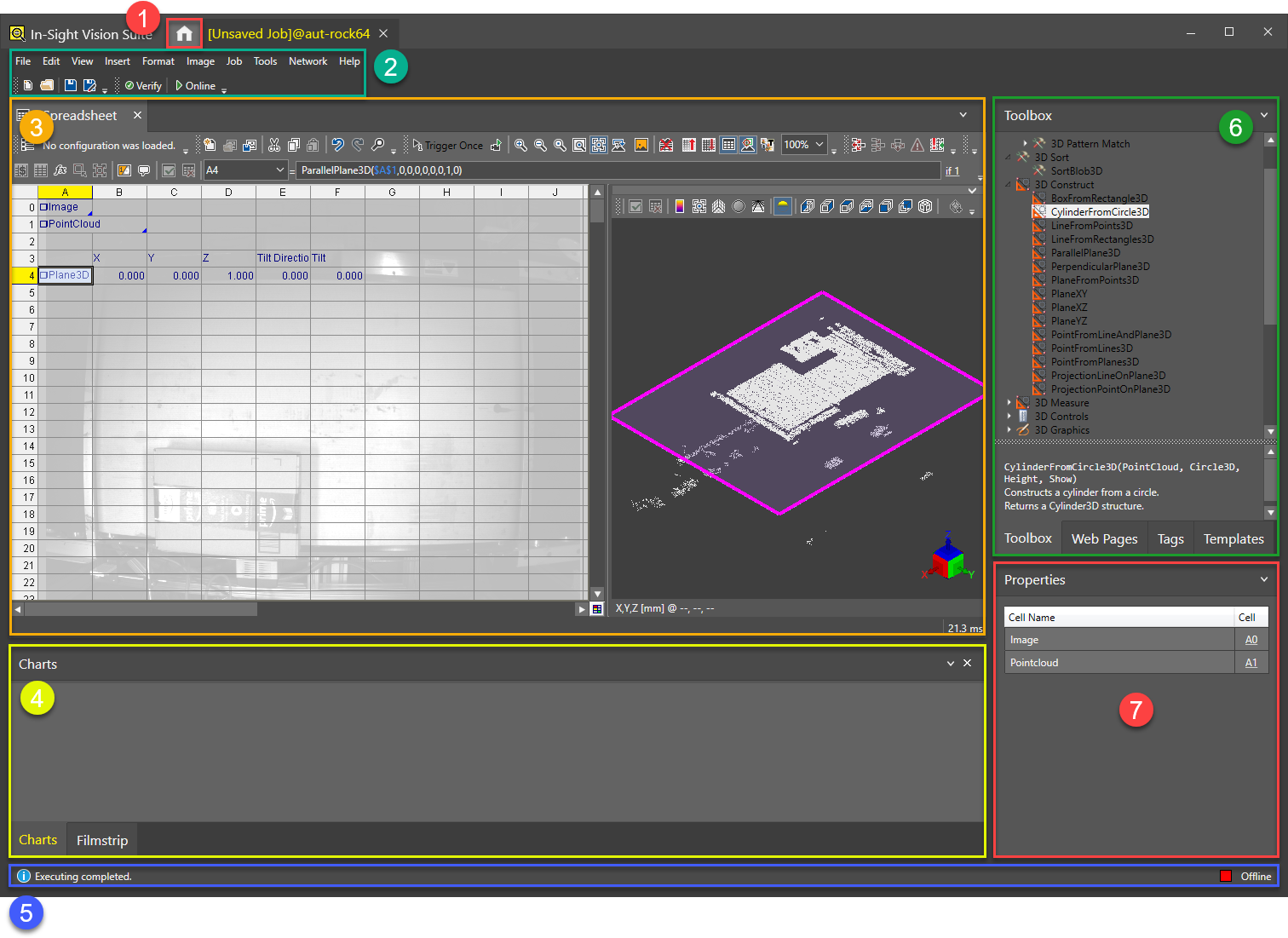
| Number | Description |
|
1 |
The Home button is used to return to the In-Sight Vision Suite user interface. |
| 2 |
The Menu Bar, containing various settings and options related to changing the adapter layout, searching for job components, or editing and verifying your job. The contents of the Menu Bar are dynamic, and depend on which job editor is currently open in the Editor area. |
| 3 |
The Editor window, showing the contents of the available job editors. Use the tabs to change between the various open editors. |
| 4 |
The Output window, allowing you to check Output information, perform Job Verification, view Spreadsheet Charts, or use the Filmstrip window. |
| 5 |
The Log bar, showing messages, warnings and errors related to the work done in the adapter. At the bottom right side of the screen, this bar also shows whether the configured job is currently running for tests, or being stopped for further development. |
| 6 |
The Job Browser, providing access to various resource browsers to search, add, edit, or remove job elements. |
| 7 |
The Properties window, listing the configurable parameters of the job component currently selected in the active job editor. |