Explorer Host Table Setup Dialog
The Explorer Host Table Setup dialog provides In-Sight Explorer access to vision systems or emulators on different subnets and allows you to create aliases for vision systems or emulators. Explorer Host Table entries do not actually change the network settings of hosts at the specified IP addresses; these entries simply appear as additional vision systems or emulators to the In-Sight Network pane.
Explorer Host Table Setup Dialog Controls
To display the Explorer Host Table Setup dialog, click Explorer Host Table from the System menu.
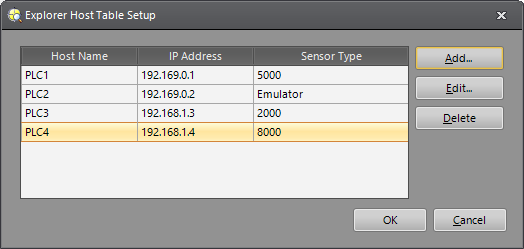
-
Add: Creates a new entry in the host table. You will be prompted with the Add Host dialog, where you can enter the host name, IP address and device type of the new host. When finished, click OK.
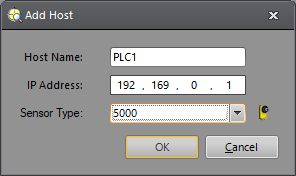 Note:
Note:- Valid characters for the Host Name are A-Z (upper and lowercase), 0-9, hyphen ('-'), colon (:), comma (',') and underscore ('_').
- Host Names can contain a maximum of 63 characters.
-
Edit: Modifies an existing entry in the host table. Select an entry from the list and click Edit. You will be prompted with the Edit Host dialog, where you can change the host name, IP address or device type of the host you selected. When you are finished, click OK.
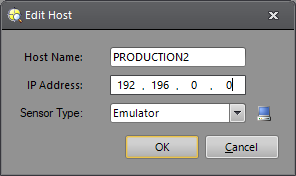
-
Delete: Removes a host from the host table. Select the host that you wish to delete and click Delete.
Tip: To select multiple hosts, hold down the CTRL key while selecting the Host Names.
Host Parameters
- Host Name: The name of the networked In-Sight vision system or emulator to map (or assign) to the specified IP address. The host name entered will appear in any list of host names throughout the In-Sight interface.
- IP Address: The IP address of the networked In-Sight vision system or emulator to map to the specified host name.
- Sensor Type: The device type of the networked In-Sight vision system or emulator to map to the specified host name/IP address. The icon of the specified device type will be displayed next to the drop-down.