FTP Settings Dialog
The FTP Settings dialog configures an In-Sight sensor to share jobs, images and settings with other network devices that use the File Transfer Protocol.
Users typically do not need to modify the default settings on dedicated, local In-Sight networks where all FTP connections will occur between In-Sight sensors. However, if FTP connections are needed between In-Sight sensors and other network servers, or between In-Sight sensors on different networks, then the default FTP settings may need to be changed.
FTP Settings Dialog Controls
To display the FTP Settings dialog, click FTP Settingsfrom the Sensor menu.
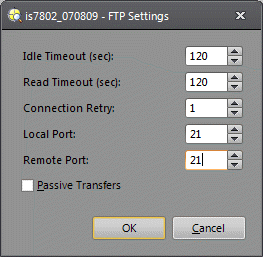
-
Idle Timeout: The length of time (in seconds) that a connection from another host to this In-Sight sensor may be left open without any activity, before the connection times out (disconnects). (Default = 120)
-
Read Timeout: The length of time (in seconds) that the active In-Sight sensor waits for data after connecting to a remote FTP server; this value is used to recover from an unresponsive peer. (Default = 120)
-
Connection Retry: The number of times the In-Sight sensor tries to reconnect to a remote FTP server (if the initial connection attempt was unsuccessful). (Default = 1)
-
Local Port: The local port is the port on which the active In-Sight sensor listens for incoming FTP connections. (Default = 21)
Local Port Example: An In-Sight sensor named is5100_010203 has its Local Port set to 442. is5100_010203 is acting as an FTP server and is listening on port 442 for incoming connections from remote sensors. Any In-Sight sensor or emulator that connects to is5100_010203 will need its Remote Port set to 442. In order for In-Sight Explorer to view Files on is5100_010203, the Explorer FTP Port must be set to 442.
WARNING: If the Local Port is not set to the same value as the Explorer FTP Port, then In-Sight Explorer may not be able to perform file operations on the In-Sight sensor such as Backup, Restore, Firmware Update, or view the files in the In-Sight Files pane. -
Remote Port: The remote port is the port to which the active In-Sight sensor attempts to connect on other In-Sight systems or FTP servers. (Default = 21)
Remote Port Example: Assume that an In-Sight sensor named FLOOR1 needs to load a job file from a remote In-Sight sensor named FLOOR2. FLOOR2 has its Local Port set to 2360; in other words, FLOOR2 is running a FTP server on port 2360. In this case, FLOOR1 would need its Remote Port set to 2360 in order to connect to FLOOR2 and to load the job file.
- Passive Transfers: When selected, this checkbox enables passive FTP client transfers, which may be required when In-Sight sensors need to access an FTP server through a firewall that does not allow connections to be initiated from the outside. (Default = not selected)