Image Settings Dialog
The Image Settings dialog configures the resolution and frame rate of Live Video and Online images and the resolution to use for image acquisition.
Image Settings Dialog Controls
To display the Image Settings dialog, click Image Settings from the Sensor menu.
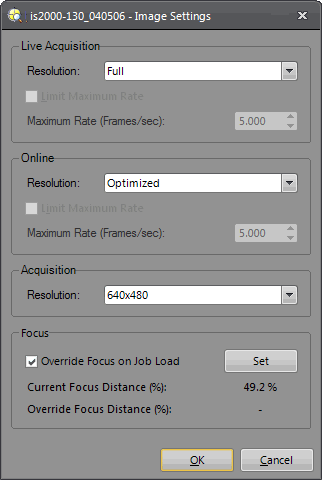
Live Acquisition (Live Video)
-
Resolution: Full, Half, Quarter and Eighth resolution for live images displayed in the In-Sight Explorer user interface.
Note: The Eighth resolution option is not supported for color vision systems. -
Bit Depth: Specifies the bit depth (16-bit or 24-bit; default = 16-bit) at which color images will be displayed.
Note: This option is only available on Color In-Sight vision systems. -
Limit Maximum Rate: When selected, this checkbox enables the Maximum Rate (Frames/sec) text box for Live Acquisition.
Note: This option is only enabled on In-Sight vision systems using In-Sight firmware 4.x.x, and is disabled on In-Sight vision systems running In-Sight firmware 5.1.0 and later. For a complete list of models and supported firmware versions, see Firmware Versions. -
Maximum Rate (Frames/sec): Specifies the maximum number of images the vision system may send per second (0.016 to 100). This feature can be used to reduce network traffic by limiting the number of images sent.
Note: This option is enabled only when the Limit Maximum Rate checkbox is checked.
Online (Online Mode)
-
Resolution: Optimized, Full, Half, Quarter and Eighth resolution for Online images displayed in the In-Sight Explorer user interface.
Note:- For vision system running In-Sight firmware 4.x.x, Optimized returns a full size image with a Manual trigger, and a half resolution image with a Camera or Continuous trigger. For vision systems running In-Sight firmware 5.1.0 and later, Optimized optimizes the resolution of the image sent to In-Sight Explorer for speed.
- The Eighth resolution option is not supported for color vision systems.
-
Bit Depth: Specifies the bit depth (16-bit or 24-bit; default = 16-bit) at which color images will be displayed.
Note: This option is only available on Color In-Sight vision systems.
-
Limit Maximum Rate: When selected, this checkbox enables the Maximum Rate (Frames/sec) text box for Online Acquisition.
Note: This option is only enabled on In-Sight vision systems using In-Sight firmware 4.x.x, and is disabled on In-Sight vision systems running In-Sight firmware 5.1.0 and later. For a complete list of models and supported firmware versions, see Firmware Versions. -
Maximum Rate (Frames/sec): Specifies the maximum number of images the vision system may send per second (0.016 to 100). This feature can be used to reduce network traffic by limiting the number of images sent.
Note:- This option is only enabled on In-Sight vision systems using In-Sight firmware 4.x.x, and is disabled on In-Sight vision systems running In-Sight firmware 5.1.0 and later. For a complete list of models and supported firmware versions, see Firmware Versions.
- This option is enabled only when the Limit Maximum Rate checkbox is checked.
Acquisition
-
Resolution: Specifies the resolution to use for image acquisition. The vision system must be rebooted for the changes to take effect. The Acquisition Resolution option is only available for the following vision sensors and vision systems:
In-Sight Model Options Default In-Sight Micro 1500 800 x 600
640 x 480
640 x 480 In-Sight 2000-130, 2000-130C, 2000-230, 2000-230C
800 x 600
640 x 480
640 x 480 In-Sight 2000-23M 800 x 600
640 x 480
800 x 600 In-Sight 2001-230, 2001-230C 1280 x 960
800 x 600
640 x 480
1280 x 960 In-Sight 7500, 7500C, 7600, 7600C, 7800, 7800C, 7900, 7900C 800 x 600
640 x 480
800 x 600 In-Sight 7802, 7802C, 7902, 7902C 1600 x 1200
800 x 600 (Low Light Mode)
1600 x 1200 Note:- When using 640 x 480 for the In-Sight 2000 series vision sensor listed in the above table, Image Magnification Mode can be enabled and disabled in the Set Up Image application step. When using 800 x 600 or 1280 x 960 for the In-Sight 2000 series vision sensor listed in the above table, Image Magnification Mode is always enabled and cannot be disabled. For more information, refer to the EasyBuilder Help file.
- When using 800 x 600 (Low Light Mode) for the In-Sight 7802, 7802C, 7902 and 7902C, it provides increased light sensitivity at a reduced resolution.
- The supported Exposure, Start Row and Number of Rows will vary based on the selected acquisition resolution. For more information, see AcquireImage.
Focus
- Override Focus on Job Load: Specifies whether or not the vision sensor will override the Focus Distance (%) setting configured in the Focus tab in the EasyBuilder Set Up Image application step. By default, this checkbox is unchecked (= disabled). When checked, the Set button will be enabled.
- Set button: When clicked, the Override Focus Distance (%) value is set to match the Current Focus Distance (%) value.
- Current Focus Distance (%): Displays the current Focus Distance (%) value saved to the vision sensor's firmware.
- Override Focus Distance (%): Displays the Focus Distance (%) value to use when the job is loaded.