Host Table Dialog
The In-Sight Host Table allows In-Sight vision systems on different networks (subnets) to communicate with one another. Host Table entries do not actually change the network settings of hosts at the specified IP addresses; these entries simply appear as additional vision systems to the active In-Sight vision system.
- The Host Table may be shared with other In-Sight vision systems via FTP upload of the hosts.net file to the target system from an In-Sight emulator. Each line of the uploaded file must follow the format, "xxx.xxx.xxx.xxx host_name", where "xxx.xxx.xxx.xxx" is any valid IP address. Blank lines, incomplete lines, and lines preceded by the '#' character are ignored. Characters following the host name are also ignored. The file may also be downloaded via FTP, but the format of the original uploaded file is not preserved.
- The Update Firmware dialog does not support updating the firmware on In-Sight vision systems that are on different networks and added to In-Sight Explorer using In-Sight Host Table. The firmware on vision systems on different networks that are added to In-Sight Explorer using Explore Remote Subnet List can be updated; however, Cognex recommends to place vision systems on local network when updating firmware to avoid any network failure.
Host Table Dialog Controls
To display the In-Sight Host Table dialog, click Host Table from the Sensor menu.
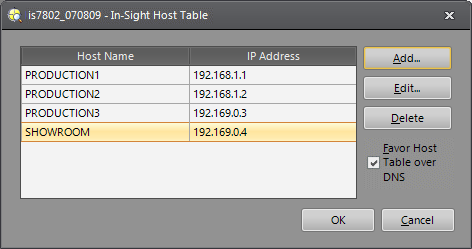
-
Add: Creates a new entry in the host table. After clicking Add, you are prompted with the Add Host dialog, where you enter the host name, IP address, and Sensor Type of the new host:
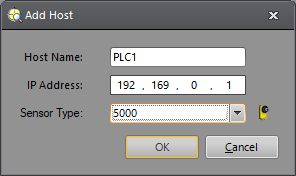 Note:
Note:- Valid characters for the Host Name are A-Z (upper and lowercase), 0-9, hyphen ('-'), colon (:), comma (',') and underscore ('_').
- Host Names can contain a maximum of 63 characters.
-
Edit: Modifies an existing host table entry. Select an entry from the list and click Edit. You are prompted with the Edit Host dialog, where you can change the host name, IP address, and Sensor Type of the selected host.
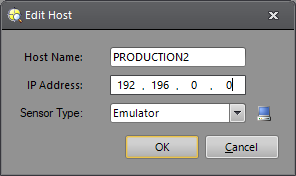
-
Delete: Removes host(s) from the host table. Select the host(s) that you wish to remove and click Delete.
Tip: Delete multiple hosts by holding down the CTRL key while selecting the host names. - Favor Host Table over DNS: When selected, this checkbox specifies that the search order for In-Sight host names is (1) host table, (2) network browser, and (3) DNS. When cleared, the host name search order is (1) network browser, (2) DNS, and (3) host table.
Host Parameters
- Host Name: The name of the networked In-Sight vision system to map (or assign) to the specified IP address. Host names specified within the Host Table are only accessible by the active In-Sight vision system.
- IP Address: The IP address of the networked In-Sight vision system to map to the specified host name.
- Sensor Type: The model of the networked In-Sight vision system.