Job Size Limit
The Job Size Limit dialog is used to configure the job size memory allocation for a vision system, for use in the EasyBuilder development environment.
-
On the Sensor menu, click Job Size Limit. Alternately, the dialog may be accessed by pressing the Adjust Job Size button if the job memory error prompt ("There is not enough room in the job for the tool.") is encountered while adding tools to a job.
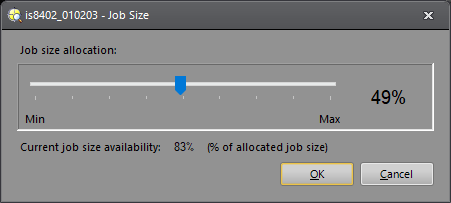 Note:
Note:The Job Size Limit menu option is disabled for any of the following:
- The vision system is online or is playing back images.
- The vision system is in Live Video.
- The user is in either the Locate Part or Inspect Part Application Steps.
- The user does not have sufficient administrative privileges.
- The vision system does not support adjusting its job size.
-
Adjust the slider to set the job's memory size allocation. The Min and Max percentages depend on the type of vision system.
Note: Do not power cycle the vision system while the Job Size Limit is being updated. - Click OK.
- Adjusting the Job Size Limit requires the vision system be rebooted for the changes to take effect, and erases all job and settings files from non-volatile flash memory. Save or backup your job before continuing.
- Reboot the vision system.