RAM Disk Settings Dialog
The RAM Disk Settings allows users to emulate a file system by utilizing the system RAM of an In-Sight sensor or emulator. When used in conjunction with the Export/Import Cells and ExportData and ImportData functions, RAM Disk allows data to be shared between In-Sight sensors and external devices, such as PLCs and robot controllers. Once the RAM Disk has been enabled and its size configured, a folder named "RAMDisk" will appear as a subdirectory on the sensor or emulator in the In-Sight Files pane.
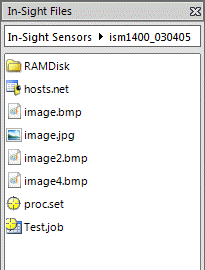
- Only Job (.JOB) and Cell Data (.CXD) files are supported and can be stored in the RAMDisk folder.
- All files stored in the RAMDisk folder are deleted when the sensor is power cycled or when the RAMDisk settings are disabled.
RAM Disk Settings Controls
To display the RAM Disk Settings dialog, click RAM Disk Settings from the Sensor menu.
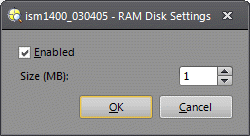
- Enabled: Check the box to enable using the RAM Disk. By default, RAM Disk is not enabled.
- Size (MB) : This setting determines the maximum amount of data, in megabytes, that will be stored in RAM Disk. RAM Disk will track the total amount of memory used and reference that value against the Size setting. The maximum size for sensors is 32MB; emulators have a maximum setting of 64MB.
Store Files in a Vision System or Emulator's RAM Disk
- Store .JOB Files: To save a .JOB file to a sensor or emulator's RAMDisk folder, use the Save As dialog and, using the Look in: drop-down list, set the file's location to the RAMDisk folder of the desired sensor or emulator. Alternately, you can also drag a .JOB file from the In-Sight Files pane and drop it into the desired sensor or emulator's RAMDisk folder; or you can use the right-click shortcut menu in the In-Sight Files pane to copy and then paste a .JOB file into a RAMDisk folder.
-
Store .CXD Files: To save multiple spreadsheet cells to a .CXD file and export that file to a sensor or emulator's RAMDisk folder, use the Export Cells dialog and specify the RAMDisk folder of the desired sensor or emulator. To save a single cell's data to a .CXD file and export that file to a sensor or emulator's RAMDisk folder, use the ExportData function and specify the RAMDisk folder of the desired sensor or emulator.
Note:- When naming files, avoid using the backslash character ("\") because files with a backslash character in their name cannot be copied or deleted without first renaming the file and removing the backslash character; file names with a backslash will also cause an error during a restore operation.
- The RAMDisk folder is not case sensitive; but the name of the RAMDisk folder cannot be modified. The RAMDisk folder itself may not be copied, but the contents within the folder may be copied.
Access Files in a Vision System or Emulator's RAM Disk
- Open .JOB Files: To open a .JOB file in a sensor or emulator's RAMDisk folder, use the Open dialog and, using the Look in: drop-down list, set the file's location to the RAMDisk folder of the desired sensor or emulator.
- Open .CXD Files: To open a .CXD file from a sensor or emulator's RAMDisk folder, use either the Import Cells dialog (for files containing multiple spreadsheet cells) or the ImportData function (for files containing a single cell's data) and specify the RAMDisk folder of the desired sensor or emulator.
- Remotely Access RAMDisk Files: When remotely accessing files in a sensor or emulator's RAMDisk folder,
follow these file name protocols:
In-Sight Sensors: "ramdisk/filename.type"
Connect to the sensor using an FTP command prompt.
Note:- The CD (change directory) FTP command is not supported.
- The RAMDisk folder cannot be accessed using FTP from a web browser.
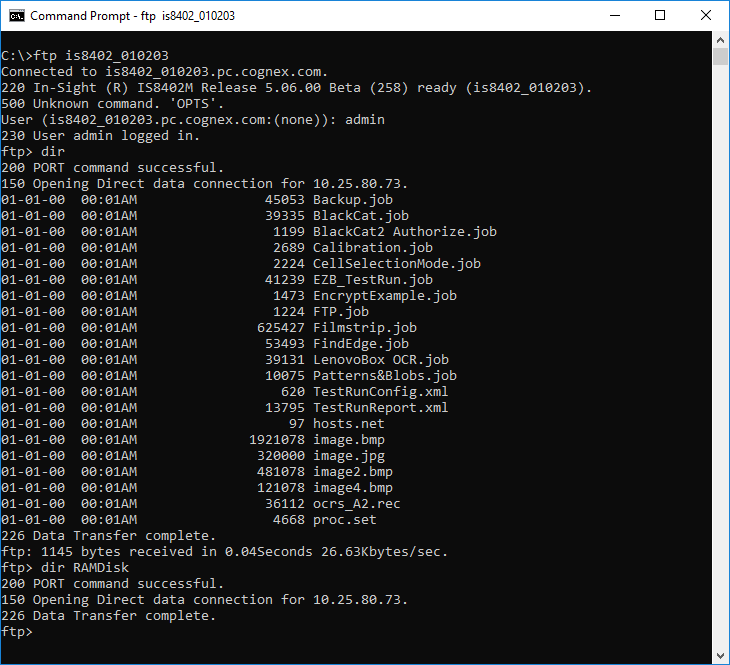
-
Native Mode: "[Command]RAMDisk/filename.job". For example, to use the Read File Native Mode command to read the file "Model.job", issue the following command: "RFRAMDisk/Model.job".
Note: It is not possible to get the file list from a RAMDisk folder using the Get Filelist Native Mode command. In order to obtain the file list of a RAMDisk folder, use the FTP protocol instead.