Snippet Dialog
The Snippet dialog allows you to automate frequently performed spreadsheet tasks by exporting groups of pre-configured cells, saved as a Cell Data (.CXD) file, to the Snippets folder on the PC. The snippet is then imported into the spreadsheet. Alternately, snippets can be imported by dragging-and-dropping the snippet directly from the Tool Palette into the spreadsheet.
- Snippets stored in the Snippets folder on the PC automatically populate in the Palette.
- Snippets cannot be exported/imported to the PC using the ExportData/ImportData function.
Export Snippets
-
Select the cell(s) whose data you would like to export.
-
From the File menu, click Snippet > Export, or alternately, right-click on the cell(s) whose data you would like to export and select Snippet > Export from the shortcut menu.
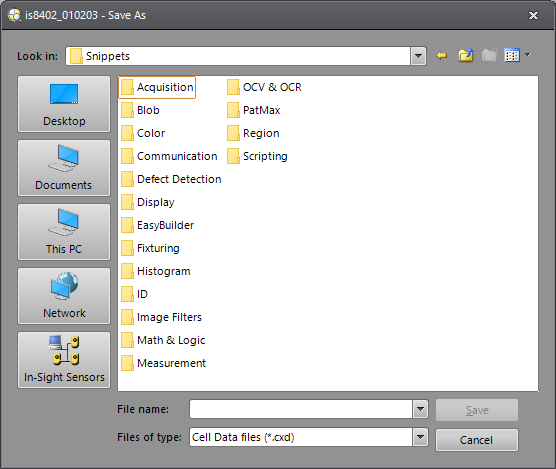
-
Choose the location where you want to save the exported snippet.
-
To save the active cell(s) as a new file, enter a name inside the File name: text box and click Save. To replace an existing file, select that file from the list and click Save (this will overwrite any data contained in the file). In-Sight Explorer automatically appends the .CXD file extension to all exported cells.
Note: Beginning with In-Sight Explorer 4.4.1, if a job has been protected, a drop-down menu option, Encryption, will become enabled. There are two options: Fast (default) and Legacy. The Fast option reduces job-related delays, especially with large job files; the Legacy option is used for jobs that must be compatible with In-Sight vision systems running 4.4.0 or earlier. The Encryption drop-down is set to the current encryption option used by the job.
Import Snippets
-
Select an empty cell.
-
From the File menu, click Snippet > Import, or alternately, right-click on the cell and select Snippet > Import from the shortcut menu.
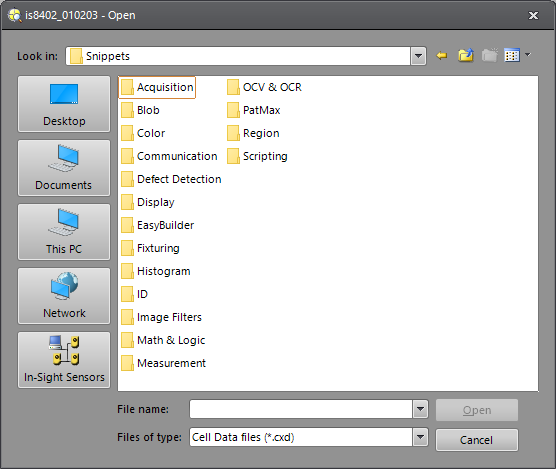
- Choose the location that contains the snippet to open.
- Highlight the desired file and click Open. Alternately, you can double-click the snippet file or type in the file name.