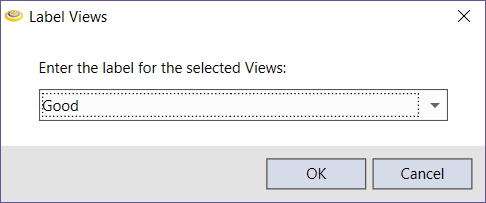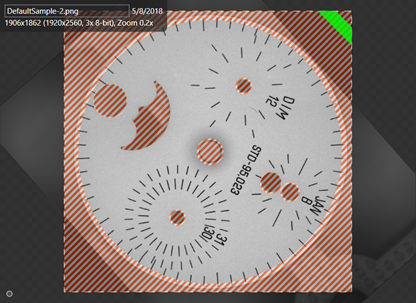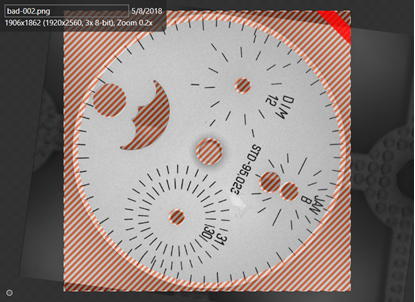Unsupervised Mode – Labeling Views
When using the Red Analyze tool in Unsupervised Mode, before training the tool you must first label the Views as either Good (i.e. the image does not contain any defects) or Bad (i.e. the image contains defects). It is very important that you correctly label the Views prior to training, because mislabeled Views can negatively affect training, by teaching the tools incorrectly what is or is not a defect.
When a View is labeled, the Views will be denoted by a Green or Red stripe on the top-right corner of the View:
| "Good" Label | "Bad" Label |
|---|---|
|
|
|
There are two different methods you can use to label Views:
-
Clicking once or twice on the View in the Image Display Area.
A single click labels the image as Good, double-clicking labels the image as Bad, and three clicks launches a dialog allowing you to reset the label to Good.
-
Using the Actions for N Views menu option from the Views List area:
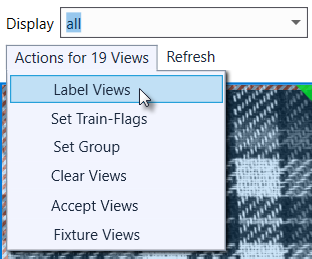
This option is particularly useful when you have a large number of images to label. Selecting this option launches the Label Views dialog, where you can define all of the images as either Good or Bad.