Format Cells Dialog
The Format Cells dialog is used to adjust the format of a single cell or a range of cells in the spreadsheet.
To open the Format Cells dialog:
- Select the cell or range of cells that you want to format.
-
On the Format menu, click Cells.
 Tip: You can also use the Spreadsheet Editor – Right-click Menu and select Cells.
Tip: You can also use the Spreadsheet Editor – Right-click Menu and select Cells.
Font Tab
Click the Font tab to select the font, the font style, the font size, the Foreground color (color of the text) and the Background color (color of the cell).
By checking the Default font checkbox, you will set your changes as the default settings for all of the cells in the spreadsheet.
- The list of available fonts depends upon the fonts loaded on the host PC. If a job is loaded onto a PC that does not have that font, the default font of that PC will be used instead.
- Changes to foreground and background colors are ignored for any cell containing the ColorLabel function.
- If a cell containing a PlotString function is highlighted, the Font, Font Style and Font Size formatting are applied to the PlotString cell and the plotted text string.
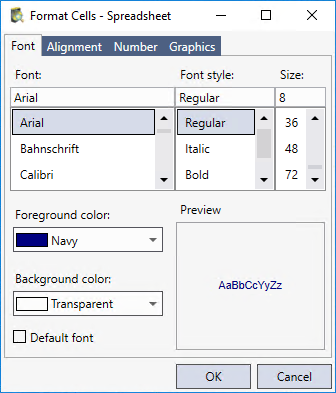
Alignment Tab
Click the Alignment tab to align data in the cell(s) to the Left, Center or Right, horizontally or to the Top, Center or Bottom, vertically. To restore the default alignment, click General.
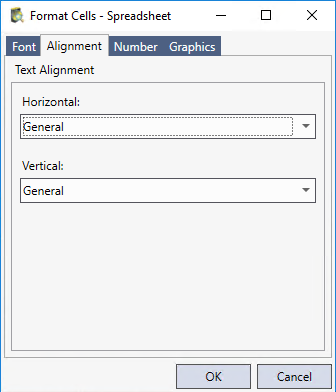
Number Tab
Click the Number tab to set the decimal place values of the numeric values in cells from 0 to 6 places. The default setting is 3.
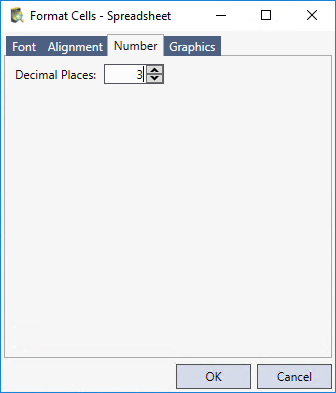
Graphics Tab
Click the Graphics tab to format the line width of cell graphics and the scale of graphic overlay text. The formatting only applies to the cell(s) containing a function that has an associated interactive graphic or result graphic.
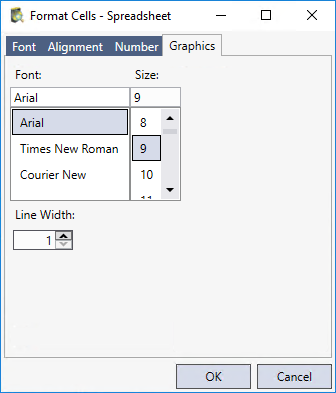
- Font: Formats the font for graphic overlay text. All text associated with the formatted cell(s) will use the same font.
- Size: Formats the font size for graphic overlay text. All text associated with the formatted cell(s) will use the same font size.
- Line Width: Formats the line width (measured in pixels) for cell graphics. All graphics associated with the formatted cell(s) will use the same line width. (1 - 10; default = 1)