Recipe Manager
The Recipe Manager allows you to load or save the contents of the Spreadsheet while the job is Offline. This allows you to create multiple spreadsheet configurations (also known as "Recipes"), and then quickly save, load or swap them in your job as needed.
You can open the Recipe Manager dialog by clicking the  (Recipe Manager) button at the top left part of the Spreadsheet Editor.
(Recipe Manager) button at the top left part of the Spreadsheet Editor.
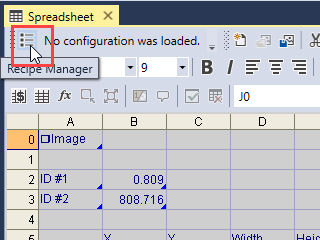
The dialog then appears as shown below.
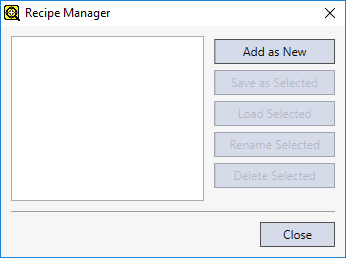
The Recipe Manager helps you to quickly adapt the job to the changing needs of the inspection. For example, you can set up multiple recipes to adapt the contents of the spreadsheet to different parts or assembly line speeds.
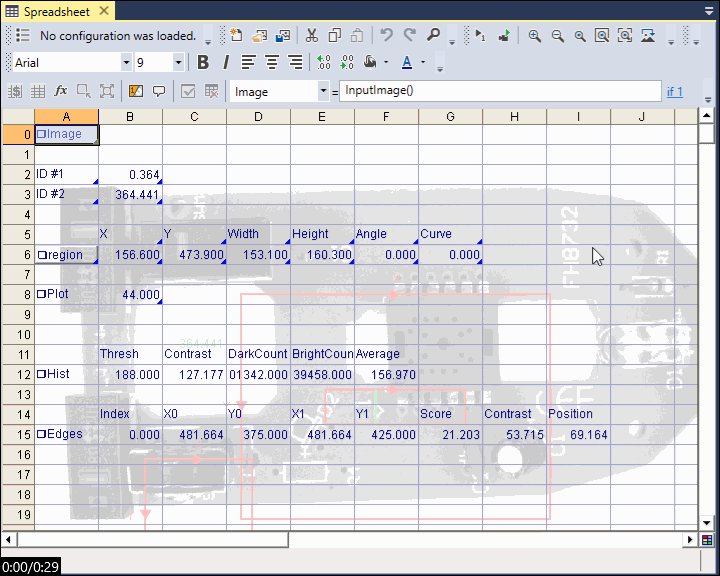
When a recipe is loaded in the job, it is indicated next to the  (Recipe Manager) button at the top left part of the Spreadsheet Editor.
(Recipe Manager) button at the top left part of the Spreadsheet Editor.
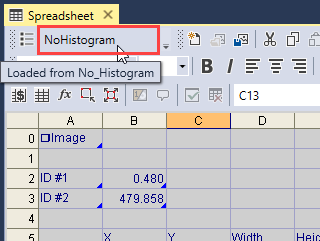
The Recipe Manager allows you to change the current spreadsheet configuration while the job is Offline. If the job is Online, you can manipulate recipes through Web Pages by two means:
- Assigning the applicable Recipe Button Click Command to a WebPage User Input element (such as a Button).
- Configuring a WebPage User Input element with a corresponding recipe $ function (again, for example, a Button through its On Clicked script point).
See the Button Click Command - System topic for the applicable button click commands and the $ Functions: System - Recipes topic for more information on the related $ functions. See the Add, Load, Save or Delete Spreadsheet Configurations through Web Pages topic for more information on how to configure WebPage User Input elements for manipulating recipes Online.