Drag-and-Drop Spreadsheet Cell Tags to Web Pages
You can quickly copy Spreadsheet cell data onto a WebPage by dragging-and-dropping their published spreadsheet cell tags from the Tags Window. Published cell tags are listed in the Tasks\InspectionTask\Spreadsheet node of the Tags window.
After dragging-and-dropping cell tags, the corresponding User Inputs of the tag are automatically created, named and bound to their respective spreadsheet cells in the process, allowing you to directly view or modify them while the vision system is Online.
In the example below, the tags of
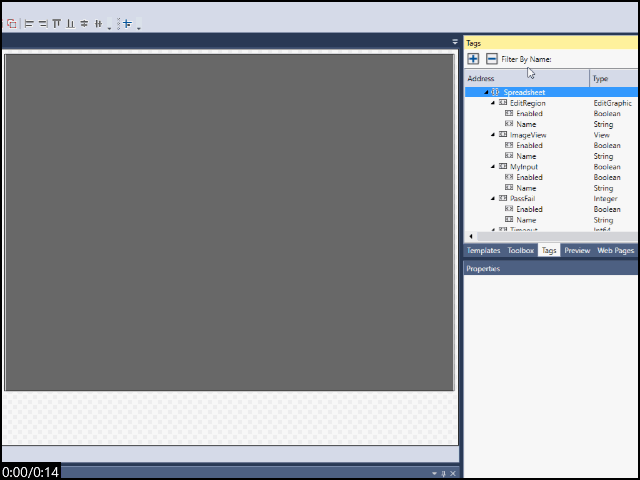
When dragging-and-dropping spreadsheet cell tags onto the WebPage, the In-Sight ViDi adapter automatically names and labels the WebPage Controls elements it creates in the process.
The following table lists the spreadsheet cell types currently supported by drag-and-drop, along with additional information on their default names and labels.
| Cell Type | Created WebPage Control | WebPage Control Name | WebPage Control Text or Value | WebPage Label Text | Notes |
| AcquireImage | Display | Same as Tag name. | N/A | Image | |
| Button | Button | Same as Tag name. | Same as cell Button text. | Same as Tag name. | |
| CheckBox | CheckBox | Same as Tag name. | Same as cell Checkbox text. | Same as Tag name. | |
| EditInt | NumericEntry | Same as Tag name. | Same as Cell value. | Same as Tag name. | The minimum and maximum values of the NumericEntry WebPage Control are bound to the Min and Max values of the EditInt cell. The value of the NumericEntry Control can be increased or decreased in steps of 1.0. |
| EditFloat | NumericEntry | Same as Tag name. | Same as Cell value. | Same as Tag name. | The minimum and maximum values of the NumericEntry Control are bound to the Min and Max values of the EditFloat cell. |
| EditString | TextBox | Same as Tag name. | Same as Cell value. | Same as Tag name. | The maximum character length of the string you can type in the TextBox Control is bound to the Max String Length property of the EditString cell. |
| ListBox | SelectionBox | Same as Tag name. | Same as Cell ListBox options. | Same as Tag name. | |
| MultiStatus | Multi Status | Same as Tag name. | N/A | Same as Tag name. | |
| Read-only cell | Label | Same as Tag name. | Same as Cell value. | Same as Tag name. |