Network
The Network pane of the System Settings dialog is used to add and manage remote subnets to discover and display devices in the In-Sight® Device Pane. When there are no configured remote subnets, devices that are not in the same subnet as the PC running the software are ignored during automatic discovery. By configuring a remote subnet, devices from that subnet appear in the In-Sight® Device Pane automatically when your PC receives a discovery message from them, even if they are not located in the same subnet as your PC.
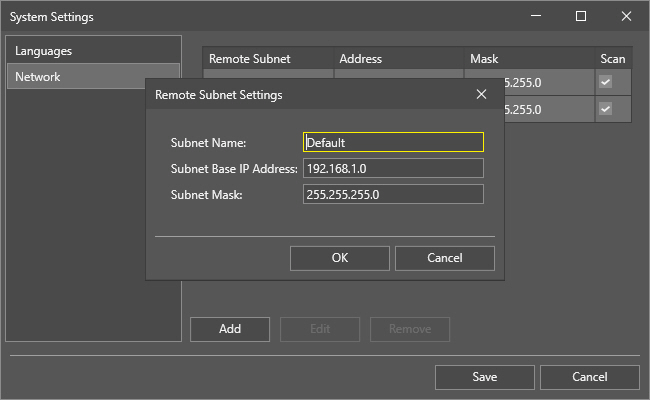
Configure a new subnet as follows:
- Click the Add button to create a new subnet, and fill the following properties:
- Subnet Name: Give the subnet a descriptive name (for reference purposes).
- Subnet Base IP Address: Provide the base IP address that defines the range of addresses in the subnet.
- Subnet Mask: Provide the subnet mask of the specified subnet.
-
After a subnet has been added, it is displayed in the list. Tick the Scan checkbox to enable or disable automatic device search on that subnet. This allows you to enable or disable automatic device search on a per-subnet basis, which ensures more efficient scanning.
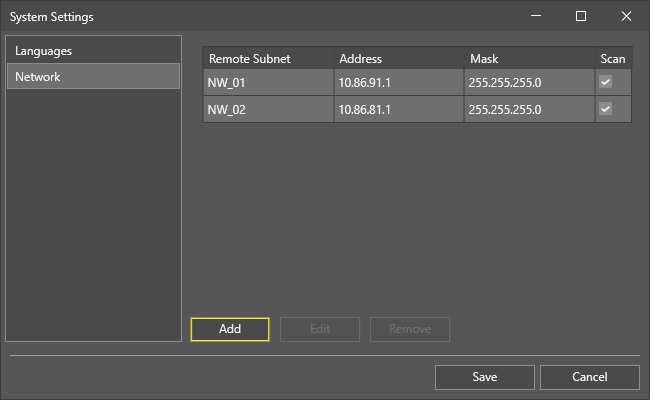
- Configured subnets are persistent. In other words, they remain configured even if the software is closed and re-opened.
- To delete a configured subnet, select it on the list and click Remove.
- During the discovery phase, the software will scan each configured subnet that have their Scan property enabled.
-
Devices discovered on a remote subnet are indicated with the following graphics in the Device Pane:
