Backup
The Backup utility backs up the selected vision system(s). A backup creates a file which can be used to restore the device, containing all the necessary configurations and files to replicate it.
- Backup is only available if you are logged in the device with Full permission.
- If multiple devices are selected for backup, but you do not have Full permission on all the devices, then the backup will be performed only on the devices on which you have Full permission. The rest of the devices will indicate that you have Invalid user credentials.
Back up a selected device as follows:
- Launch In-Sight Vision Suite if it is not already running.
-
Left-click the device you want to configure on the In-Sight® Device Pane on the left. The list of Utilities applicable to the selected vision system then appears at the bottom of the window.
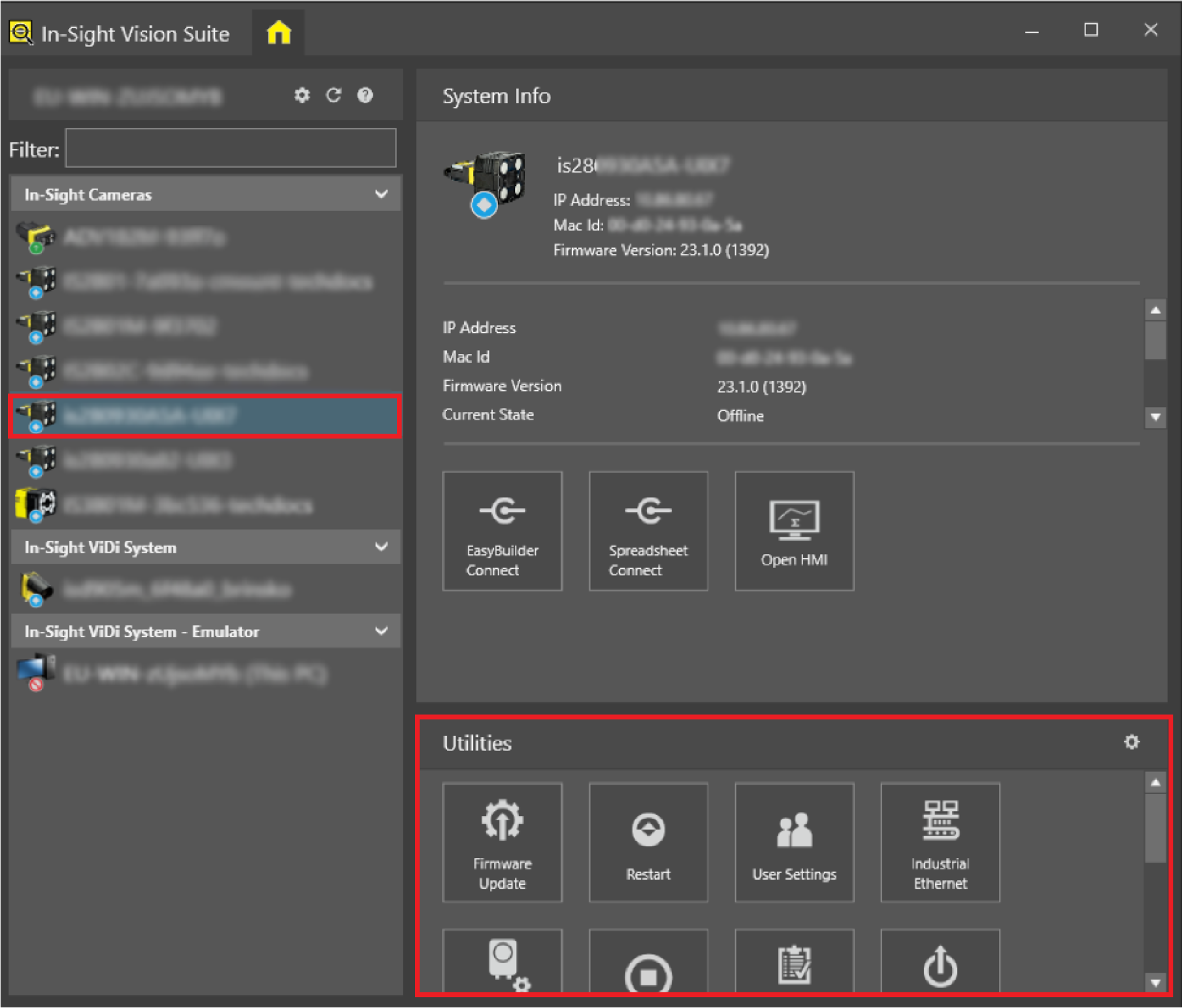
-
Press the Backup icon button to launch the Backup dialog.
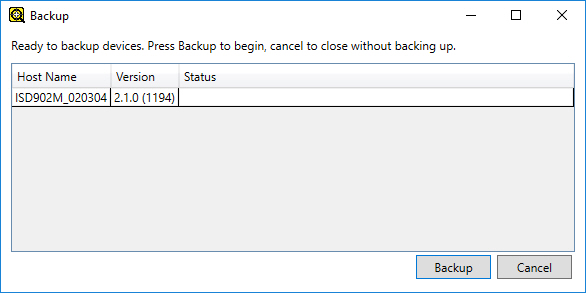
-
The device(s) to be backed up are now displayed; the Name column displays the host name of the vision system, and the Version column displays the current version of firmware on the vision system.
-
Press the Backup button to perform the backup. Once the procedure is finished, the backup files are saved to the following location:
<X>:\Users\[username]\Documents\In-Sight Vision Suite\Backups
Note: The backup files have a *.bak extension, and are named with the following syntax: <Device_Name>.<Backup_Sequence_Number>.bak.