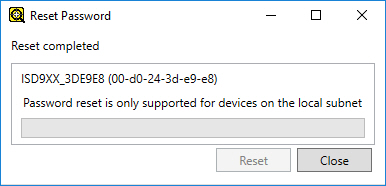Password Reset
The Password Reset utility is used to reset the password of the default admin user on the selected In-Sight device(s). Use it as follows:
- Launch In-Sight Vision Suite if it is not already running.
-
Left-click the device you want to configure on the In-Sight® Device Pane on the left. The list of Utilities applicable to the selected vision system then appears at the bottom of the window.
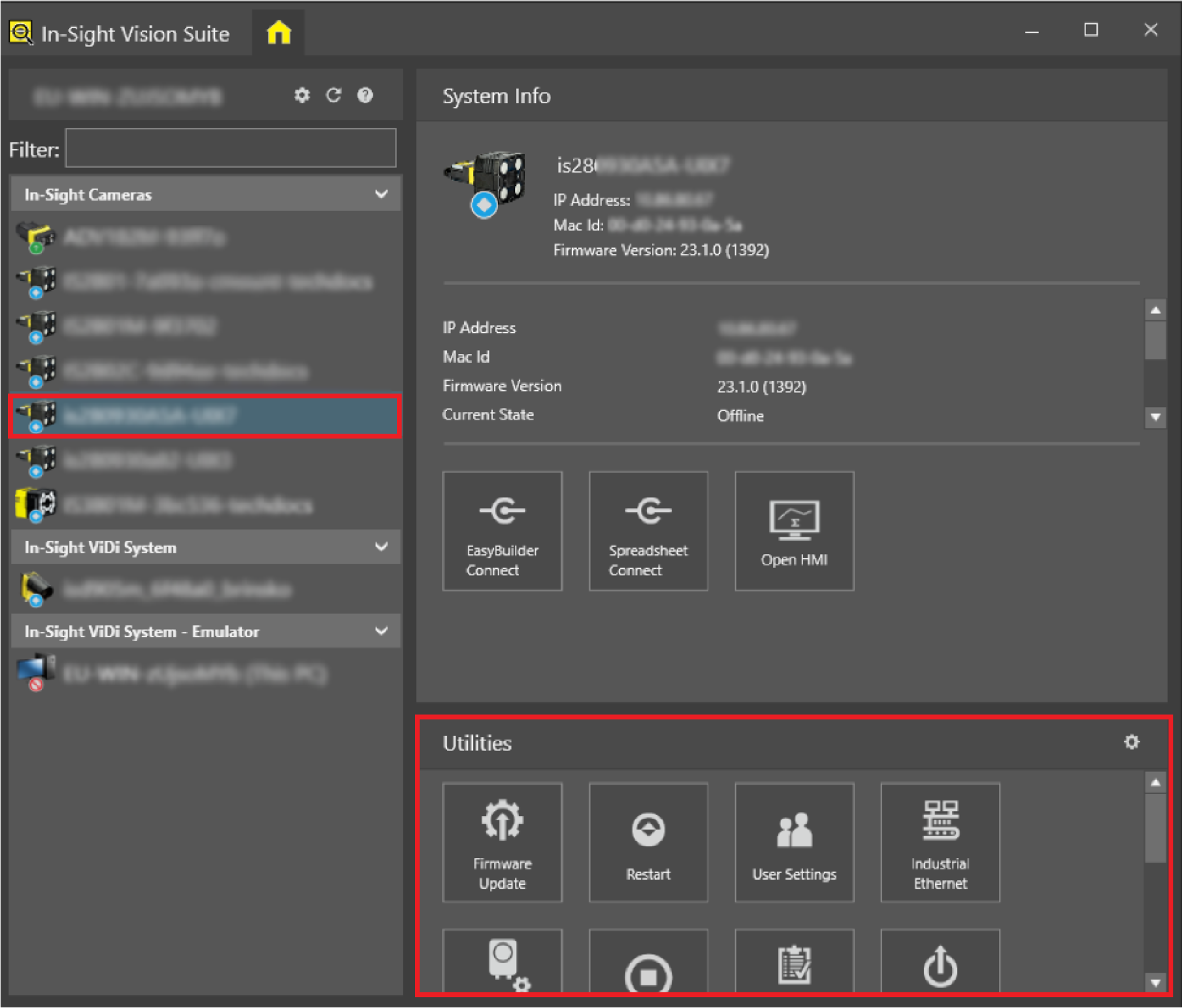
-
Click the Password Reset button in the list of utilities to launch the Reset Password dialog.
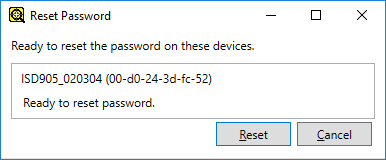
-
Click Reset. The utility then asks for power cycling the vision system to complete the password reset.
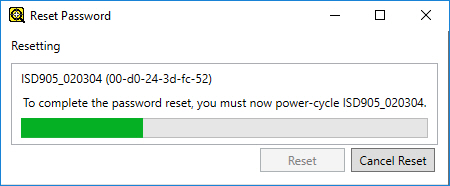
-
Click Reset to continue with the password reset, or click Cancel Reset to cancel the procedure and close the dialog. Once power cycling is finished, the admin user has a blank (or empty) password again.
You can only reset the password of devices that are located on your local subnet. Attempting to reset the password on a device located on a remote subnet returns a Password reset is only supported for devices on the local subnet error message.