Startup Settings
The Startup Settings utility configures a startup job for the In-Sight vision system. Use the utility as described below:
- Launch In-Sight Vision Suite if it is not already running.
-
Left-click the device you want to configure on the In-Sight® Device Pane on the left. The list of Utilities applicable to the selected vision system then appears at the bottom of the window.
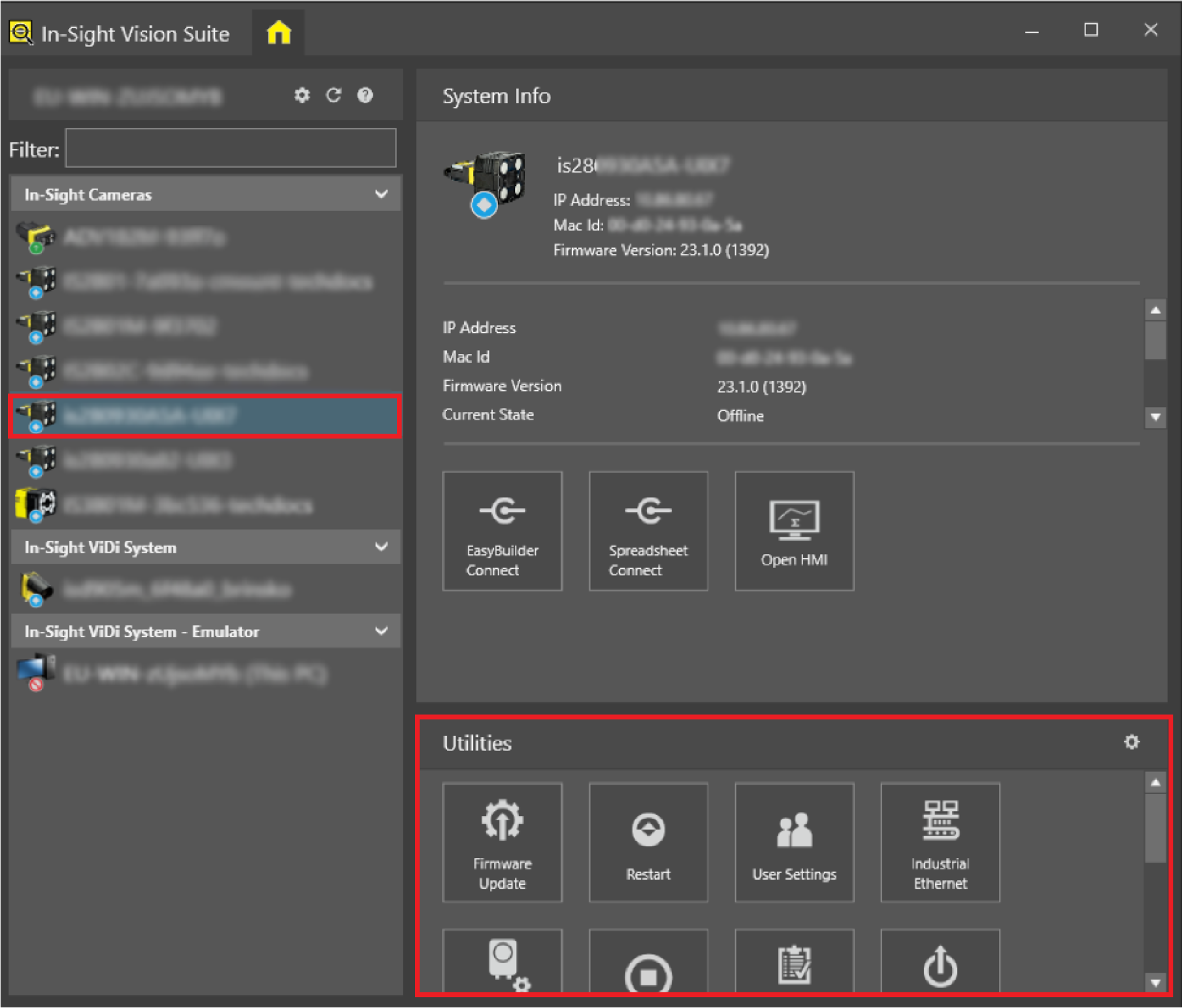
-
Click the Startup Settings button in the Utility list to launch the Startup Settings utility. It should appear as shown below.
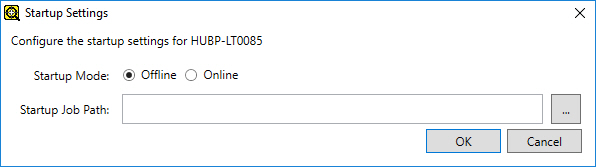
-
Configure the device's startup settings with the following options:
- Startup Mode: Determines whether the device starts up Online or Offline after a reboot. The device can only start up Online if a job is selected with the Startup Job Path option. If the device cannot access the specified job later during startup, it cannot go Online, and will display an error message.
-
Startup Job Path: Specifies the job stored on the In-Sight device to load during startup. You can leave this setting empty if the Startup Mode is set Offline. If no startup job was configured earlier, this field is empty by default. Use the Browse (...) button to open the job browser dialog, select the *.jobx file of the job on board the vision system to load on startup, then click OK.
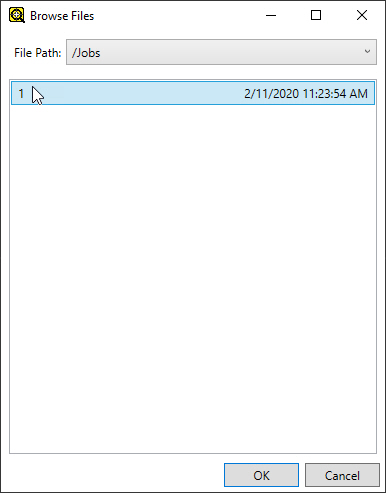
You can also specify the job path by typing it into the Startup Job Path textbox. However, if the path is incorrect, the textbox will be marked in red:

In addition, the utility will return the following error message when clicking OK:
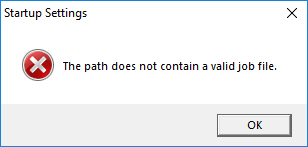
To avoid such issues, ensure that the specified job path is correct, or use the Browse (...) button to browse the job for startup instead of manually typing in the path.