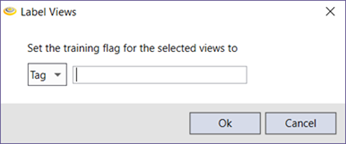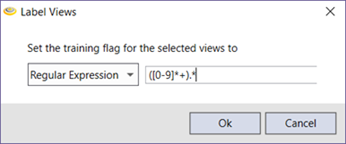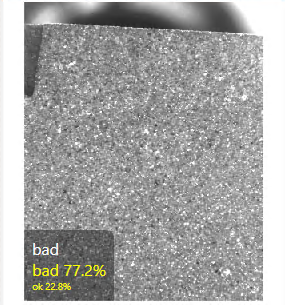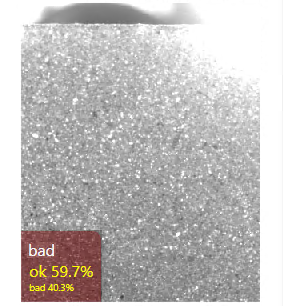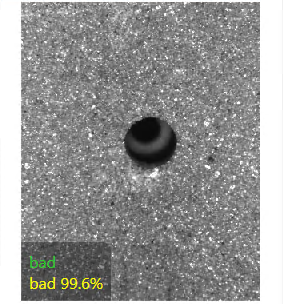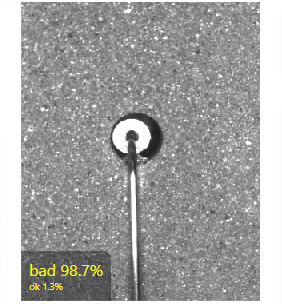Green Classify Tool – Classification Tags
The Green Classify tool performs classifications of images and/or Views by assigning a classification tag to the image and/or Views. The tag name can be up to 140 Unicode characters.
With the Green Classify tool, you will generally be using a large Training Set. Prior to using the tool, it is recommended to annotate your image files with descriptive names or numbering schemes to help when labeling the images.
You can label the views by specifying a tag, or using a Regular Expression to programmatically enter tags for the images based on the file names of the images.
|
|
|
After the classification tags have been applied, and the tool has been trained, you can review the results to ensure that the tool correctly marked the images.
The label (aka tag), in white text, represents the "actual" class, and the marking, in yellow, represents the "predicted" class returned by the tool.
|
|
|
|
|
|
This indicates that the image was labeled as bad (the white text), and the tool marked it as bad with a 77.2% certainty that the correct tag is "bad", while it has a 22.8% certainty that the correct tag is "ok." |
The red indicates a mismatch, where the label (the white text) and the marking (in yellow) are in disagreement. The tool is reporting with 59.7% certainty that the correct tag is "ok" while the label is "bad." |
The green text indicates that the image was used as a training image. |
This indicates where an image was not labeled, and the tool marked the image. |