Templates Window
The Templates window displays all of the Templates stored in the configured project.
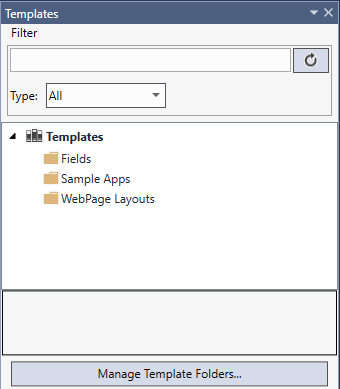
To display the Templates window, either go to View > Templates in the menu bar, or click the Templates tab of the Project Window on the right.
By default, the Templates window displays the template files in the Templates directory in a hierarchical manner, and offers the following functionalities:
-
Templates can be filtered by name or type with the Filter menu.

- The type of each template is displayed in parentheses.
- If a tooltip has been defined, it will be displayed while hovering over the template.
- If a description has been defined, it will be displayed below the list of templates when a template is selected.
- Templates can be moved to and from different folders; new folders can be created; and templates and folders can be renamed and/or deleted.
-
You can import any file into a Template with a right-click or by drag-and-drop (see the Importing Items topic for more information).
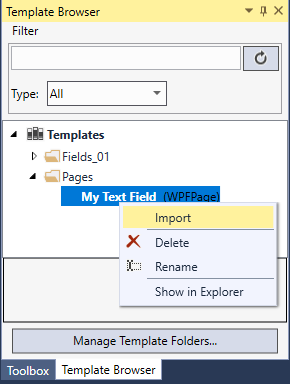
-
Configure the template directory of directories. You can do this either by clicking the Manage Template Folders... button at the bottom of the window, or open Tools > Options in the menu bar. In either case, the Templates settings of the Options dialog will open.
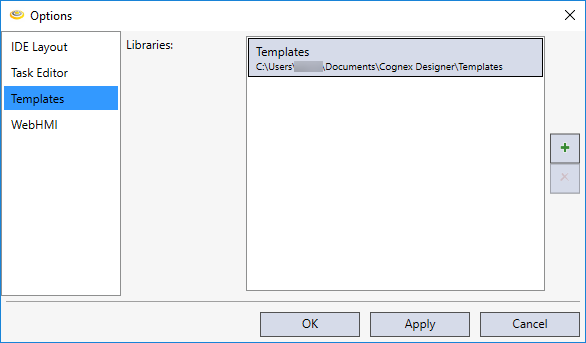
- For more information about user templates, see the Templates topics.
- By default, the Templates directory is located at C:\Users\[username]\Documents\Cognex Designer\Templates