Configure an FTP Client Device
To use FTP image file transfer in your Cognex Designer project, configure an FTP Client Device by using the Parameter Configuration dialog to supply the relevant server information and login credentials. Follow the below procedure to do so:
- In the Project Explorer, look for the Communicatons > FTP node.
-
Right-click on the FTP node, and then select Add > FTP Client Device.
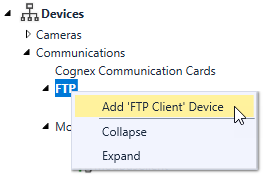
-
The Parameter Configuration dialog appears. Configure the properties of the selected device as described below.
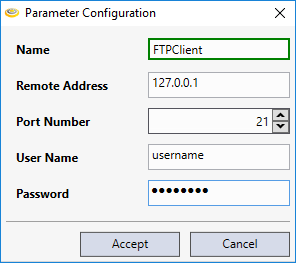
Property Description Name The user-specified name used to reference the client device in the Cognex Designer project. Remote Address The remote server address of the FTP service. The default value is the localhost IP (127.0.0.1).
Note: The remote address specified can be an IP address or a domain name, provided that a DNS server is available on the network.Port Number Specifies the port number to use with the FTP client. The default value is 21. User Name The user name used for logging in to the remote server. Password The password used for logging in to the remote server (if required). - Click Accept once all settings have been configured to close the dialog. Once you are done, the FTP Client Device appears under the FTP node.
Note:
- The server parameters and login credentials specified in the Parameter Configuration dialog are verified as soon as the dialog is closed, and the device is created. Any errors that Cognex Designer detects during this time is indicated at the bottom of the Cognex Designer GUI in the Output window.
- You can reconfigure existing FTP client devices in Test Mode or during deployment with the Reconfigure $ function. See the $ Functions: Devices - FTP topic for more information.