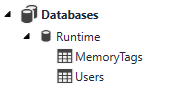Project Explorer
The Project Explorer shows the contents of the current application. It is divided into different categories, or nodes, depending on the different functionality.
To interact with the nodes in the Explorer, double-click on an item in a category to perform the item's default action, and right-click items to launch a context sensitive menu for configuration options.
-
System: Contains the configuration options for Alarms, Project Localization, Resources, Project Settings, Tag Manager and User Access.
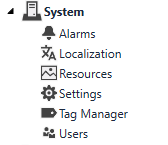
-
Recipes: Contains all of the recipes in the project. New recipes can be added through the right-click menu.
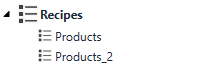
-
Task: Contains all of the currently configured processing tasks. New tasks can be added through the right-click menu.

-
Web Pages: Contains all of the WebHMI pages configured in the project. Use the right-click context menu to add organizational folders and new Web Pages to the node, and to configure the Startup Web Page of the project.
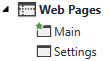
-
Page: Contains all of the HMI pages currently configured in the project. Similarly to the Web Pages, you can organize these pages as well into folders, if necessary.
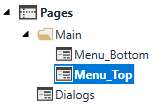
-
Scripting: Contains all the configured Application Scripts, Data Change Scripts, Key Scripts, and User Scripts configured in the project. New scripts can be added, and existing scripts can be organized into folders, if necessary.

-
Components: Contains additional tools, which include a Clock, Disk Monitor, Inactivity Monitor, Shift Registers and Timers.
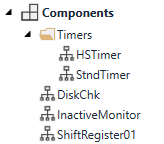
-
Devices: Contains the devices currently available to the system; the icon beside the device indicates the current state of the device. Devices are sorted in two major categories: Cameras, used for image acquisition, and Communications devices, used for setting up communications means in the project.
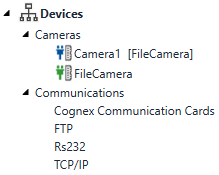
-
Databases: Contains all of the databases attached to the project, as well as their associated tables and queries. A new database can be created through the right-click menu.