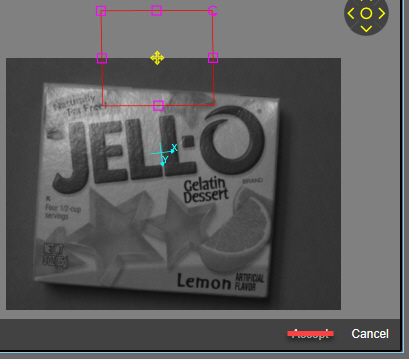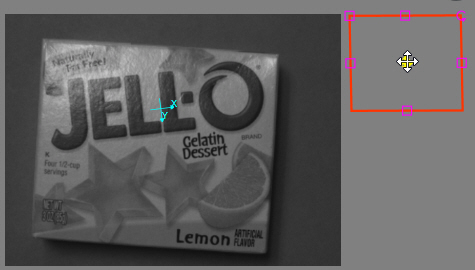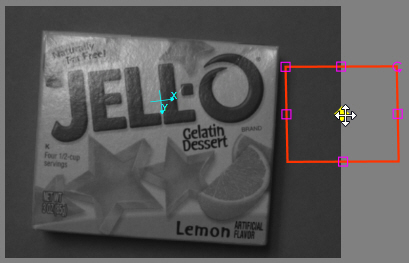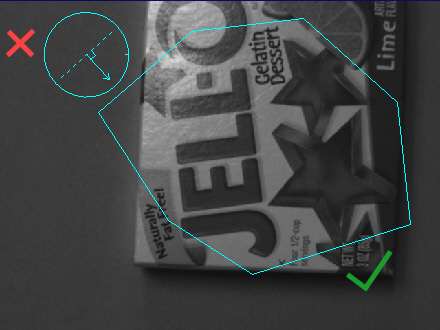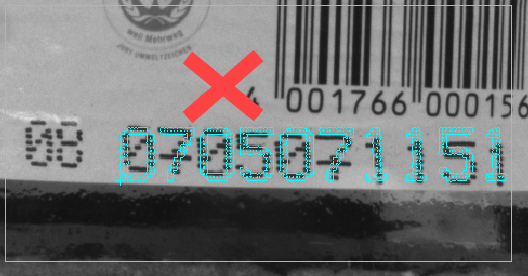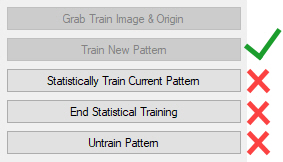Vision Tools Supported for Editing in the WebHMI
Cognex Designer currently supports editing 10 VisionPro vision tools through the WebHMI while the project is in Test Mode or deployed. The supported tools are listed below along with the current editing limitations.
| Vision Tool | Support Type | Notes |
| CogBlobTool | Full |
Note:
When editing the Search region through the WebHMI, make sure that the entirety of the region shape is located within the image, so that you can save your changes.
If part of the region shape is out of the image's bounds on the bottom or the right side of the image, the Accept button in the Display element works properly and you can save your changes.
|
| CogCaliperTool | Full |
Note:
When editing the Search region through the WebHMI, make sure that the entirety of the region shape is located within the image, so that you can save your changes.
If part of the region shape is out of the image's bounds on the bottom or the right side of the image, the Accept button in the Display element works properly and you can save your changes.
|
| CogIDTool | Full |
|
| CogPMAlignTool | Full |
|
| CogPMRedLineTool | Full |
|
| CogSearchMaxTool | Full |
|
| CogLineMaxTool | Partial |
|
| CogOCRMaxTool | Partial |
|
| CogOCVMaxTool | Partial |
|
| CogPatInspectTool | Partial |
Note:
If you set a new Train region in the WebHMI and click Accept on the Display control, Cognex Designer performs a single Train operation on the current image (corresponding to the Train New Pattern setting of the tool). You must manually set up separate WebPage Controls (e.g. Buttons) with the applicable button click command addresses if you want to use the rest of the training operations (that is, the Statistically Train Current Pattern, End Statistical Training or Untrain Pattern options).
|