Adding an OPC Tag to a Job File
Although every In-Sight sensor that supports OPC has predefined Sensor Tags for use by OPC clients, these tags most likely do not expose everything you would like to access in your client. For this reason, a Job Tag can be added to any non-empty In-Sight spreadsheet cell so that the value in that cell may become available to your OPC client.
To Add an OPC Tag to an In-Sight Spreadsheet Cell
- Launch In-Sight Explorer.
- Log on to a sensor and load the desired job file.
-
Right-click a cell containing data and select Insert Symbolic Tag, as follows:
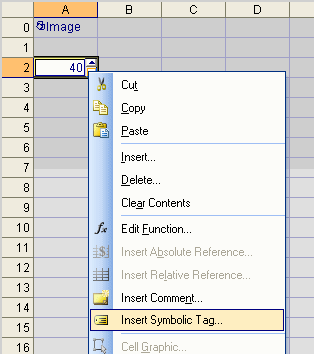 Note: Only EditFloat, EditInt and EditString cells are writable via OPC. If the target cell does not contain one of these functions, it will be read-only to the In-Sight OPC Classic Server and to third-party OPC clients.
Note: Only EditFloat, EditInt and EditString cells are writable via OPC. If the target cell does not contain one of these functions, it will be read-only to the In-Sight OPC Classic Server and to third-party OPC clients. - In the Symbolic Tag Editor, In-Sight Explorer will automatically create new tag for the selected cell. Click the name 'NewTag' if you wish to change it. Refer to the OPC Tag Naming Rules for valid tag name characters and formats.
-
Check the Use OPC checkbox in the Options group box.
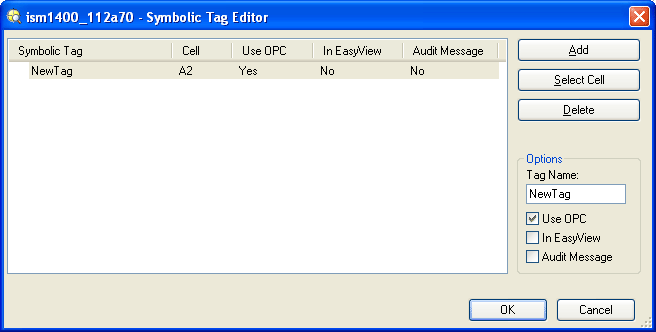
-
Click OK.
The Symbolic Tag has now been associated with the selected cell. Note that the cell now has a blue triangle in the lower-right corner as a visible indicator that the cell has a Symbolic tag:
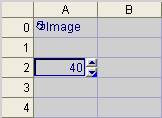
If you hover over the cell with the mouse, notice that the Symbolic Tag name is displayed in a tool tip:
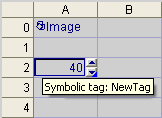
The newly-created Job Tag may now be added to your configuration.
Related Topics
For more information on using In-Sight Explorer, please refer to the In-Sight Explorer Help file.