Audit Message Settings Dialog
The Audit Message Settings dialog allows you to enable or disable automatic audit messages for the active vision system, specify the IP address and TCP/IP port of the audit message server, and specify the types of events for which audit messages will be generated.
Audit Message Settings Dialog Controls
To display the Audit Message Settings dialog, click Audit Message Settings from the Sensor menu.
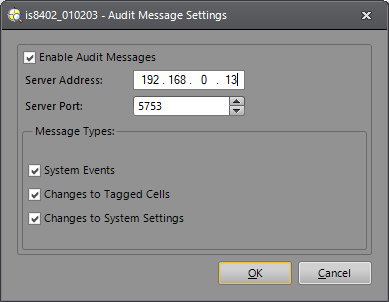
- Enable Audit Messages: Enable or disable automatic audit messages for the active vision system.
- Server Address: Specifies the IP address of the audit message server.
-
Server Port: Specifies the TCP/IP port of the audit message server. (Default = 5753)
Note: A valid port assignment is any unused number between 1 and 65535, except for ports reserved for In-Sight communications. For more information, see In-Sight Ports. - Message Types: Specifies the types of events for which audit messages will be generated.
System Events: If an In-Sight system event occurs (logging on or off of a vision system, loading or saving a job file, transitioning from Online to Offline mode, system startup and firmware updates), an audit message is generated. Certain events (start up, load job, save job, failed logon attempt and firmware update) convey additional information, with <value> tag surrounding the additional data.
Note:When a logon attempt fails, the following information is displayed within <value> tag:
- Invalid Password: The password entered is incorrect.
- Invalid Username: The User Name entered does not exist in the User List. For more information, see User Access Settings Dialog
- System Locked: The vision system is locked by another user. This information is usually displayed when a firmware update is in process.
- Access Not Permitted For User: The user is not authorized access to the vision system.
- Spreadsheet View Access Not Permitted: The user does not have access to the Spreadsheet View on the vision system. This information is usually displayed when the user only has access to the EasyBuilder View.
- Unspecified Failure: The logon attempt is unsuccessful for unknown reasons.
- Changes to Tagged Cells: If a symbolically tagged cell is edited (e.g., changes are made to the cell's formula or interactive control value) using In-Sight Explorer, a custom application, VisionView or a PLC, an audit message is generated. For more information, see Symbolic Tag Editor.
- Changes to System Settings: If a system setting (any setting stored in the proc.set file) is modified, an audit message is generated. For more information, see PROC.SET.